Introduction
Grammarly has become a go-to writing assistant for millions of users worldwide, helping people improve grammar, punctuation, tone, and overall clarity with just a few clicks. Whether you’re a student writing an essay, a professional crafting an email, or a content creator polishing a blog post, Grammarly offers a wide range of features to make your writing shine.
But what if you could not only see your mistakes but also hear how your writing sounds? That’s where the Read Aloud feature comes in—a tool that lets you listen to your written text, making it easier to catch errors, awkward phrasing, or inconsistent tone.
Although Grammarly doesn’t currently offer a built-in Read Aloud function, the good news is that it can still be used in combination with other tools to achieve this effect. In this article, we’ll walk you through everything you need to know about using Read Aloud with Grammarly, including practical steps, best use cases, handy tips, and great alternatives. Whether you’re new to Grammarly or a seasoned user, this guide will help you enhance your writing and editing process with the power of audio.
What Is the Read Aloud Feature in Grammarly?
The “Read Aloud” feature is a powerful tool that helps you hear your written content spoken out loud. This function can be incredibly useful when editing, especially for catching mistakes that your eyes might miss. By listening to your writing, you can easily spot awkward phrasing, unnatural sentence flow, or missing punctuation.
While Grammarly is well-known for its grammar and spelling suggestions, many users wonder if it also includes a Read Aloud feature. Currently, Grammarly does not offer a built-in Read Aloud tool. However, that doesn’t mean you’re out of luck. You can still use this functionality by combining Grammarly with your device’s text-to-speech (TTS) tools or browser extensions.
Read Aloud features are most commonly used to:
- Hear how your writing sounds before finalizing it.
- Improve clarity and tone, especially in professional or academic writing.
- Support accessibility, helping those with reading difficulties or visual impairments.
This feature is especially helpful for students, bloggers, authors, and professionals who want their writing to sound natural and engaging. It’s also a great companion for non-native English speakers looking to understand pronunciation and sentence rhythm.
In the next section, we’ll show you exactly how to use Read Aloud with Grammarly step by step, whether you’re using the web version or a browser extension.
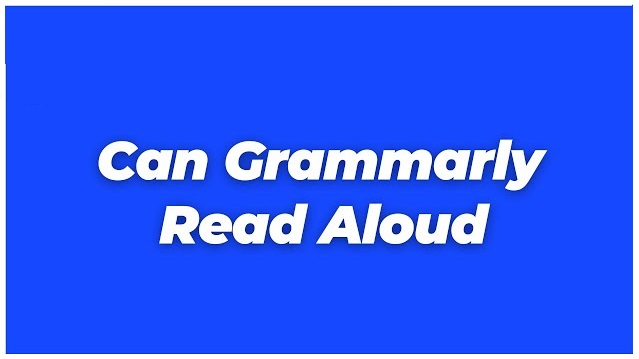
Is the Read Aloud Feature Available in Grammarly?
Grammarly is packed with features like grammar correction, tone detection, and clarity suggestions—but many users ask: Does Grammarly have a built-in Read Aloud feature? The short answer is no, not at the moment. Grammarly does not currently offer a native Read Aloud or text-to-speech (TTS) function within its app or browser extension.
That said, there are easy workarounds to enable this functionality alongside Grammarly. You can still have your text read aloud while using Grammarly by combining it with tools that do support TTS. Most modern web browsers—like Google Chrome, Microsoft Edge, and Safari—offer free extensions that can read text aloud from any webpage, including Grammarly’s editor.
If you’re using Grammarly on a desktop or web browser, here’s what you can do:
- Use browser extensions like “Read Aloud: A Text to Speech Voice Reader” or “Natural Reader”. These extensions allow you to select the text in the Grammarly editor and listen to it instantly.
- On Windows, you can use built-in Narrator or the Edge Read Aloud feature.
- On macOS, simply highlight the text and use the Speak Selection feature from system preferences.
For those using Grammarly inside applications like Microsoft Word (via the Grammarly add-in), you can pair it with Word’s own Read Aloud functionality, which is available under the “Review” tab.
While it may seem like a minor limitation, using Grammarly alongside these free TTS tools gives you the best of both worlds: intelligent writing suggestions and audio proofreading. In the next section, we’ll walk you through exactly how to set this up.
Step-by-Step Guide to Using Read Aloud with Grammarly
Even though Grammarly doesn’t offer a built-in Read Aloud feature, you can still enjoy this functionality by pairing it with free tools already available on your device or browser. Below is a step-by-step guide to help you activate and use Read Aloud while working with Grammarly, whether you’re using the web version or a desktop app.
4.1 For Web or Desktop Users
If you’re using Grammarly in a browser (like Chrome, Edge, or Firefox) or through the Grammarly desktop app:
Step 1: Open Grammarly Editor
Go to Grammarly.com and log into your account. Open a new or existing document.
Step 2: Highlight the Text You Want Read Aloud
Click and drag your cursor to select the paragraph or sentence you want to listen to.
Step 3: Use a Browser-Based TTS Tool
- Install a free extension like “Read Aloud: A Text to Speech Voice Reader” from the Chrome Web Store.
- After installing, click the extension icon and press “Play” to hear the selected text.
- Customize voice type, speed, and pitch from the extension settings.
Step 4: Use Built-In OS Features (Optional)
- Windows: Turn on “Narrator” from Accessibility Settings or use Microsoft Edge’s Read Aloud tool.
- macOS: Enable “Speak Selection” via System Preferences > Accessibility > Spoken Content.
4.2 For Microsoft Word Users (with Grammarly Add-In)
If you’re using Grammarly in Microsoft Word:
- Go to the “Review” tab in Word.
- Click “Read Aloud” and the built-in reader will begin speaking your text.
- Grammarly suggestions remain visible for easy editing while listening.
By combining Grammarly with these tools, you can dramatically improve your writing flow and editing accuracy.
Best Use Cases for Read Aloud in Grammarly
Using a Read Aloud feature alongside Grammarly can significantly improve the quality of your writing—whether you’re crafting a professional report, writing an essay, or editing a blog post. Hearing your words spoken out loud helps you catch issues that are often missed during silent reading.
Here are some of the best use cases where Read Aloud truly shines:
1. Catching Awkward Sentences and Grammar Mistakes
Even with Grammarly’s powerful suggestions, some errors are easier to spot when you hear them. For instance, a sentence that “sounds off” often turns out to be grammatically incorrect or poorly structured. Listening helps you recognize these issues more naturally.
2. Polishing the Tone and Flow
Whether you’re writing for work or school, tone matters. By listening to your text aloud, you can quickly judge whether it sounds formal, friendly, confident, or robotic. This is especially useful when Grammarly suggests tone improvements—you’ll be able to hear the difference.
3. Proofreading Before Submission
Before sending an important email, submitting an assignment, or publishing content, listening to the entire text can help you catch missing words, repeated phrases, or confusing transitions. It’s like having a second pair of eyes—only better.
4. Supporting Non-Native English Speakers
If English isn’t your first language, using Read Aloud can help with understanding natural sentence rhythm, pronunciation, and word usage. It’s a valuable tool for learning and self-correction.
5. Helping with Accessibility or Fatigue
Reading long documents can strain your eyes. Letting a voice read the text aloud provides relief while still keeping you engaged in the editing process.
Tips to Maximize the Effectiveness of Read Aloud
Using the Read Aloud feature with Grammarly can be a game-changer for editing, but to get the best results, it helps to follow a few smart practices. Here are some expert tips to help you make the most out of this combination:
1. Read in Chunks, Not All at Once
Instead of reading the entire text in one go, break your writing into sections. Focus on one paragraph at a time. This makes it easier to catch errors, absorb feedback, and rewrite more effectively.
2. Adjust Voice Speed and Tone
Most text-to-speech tools allow you to control the speed and voice. Slower speeds are great for catching small errors, while natural speeds help test the flow. Try different voices to find one that feels most comfortable for you.
3. Use Headphones for Better Focus
Listening with headphones reduces background distractions and helps you catch subtle wording issues or awkward phrasing. It’s especially helpful in shared or noisy environments.
4. Follow Along Visually
As the text is being read, follow the words on screen. This combination of hearing and reading boosts comprehension and helps you spot mismatches or missing words quickly.
5. Combine with Grammarly Suggestions
Pause the Read Aloud after each section and review Grammarly’s highlighted corrections. This gives you a double layer of feedback—visual and auditory—making your edits more accurate and confident.
6. Re-Read After Major Edits
After making big changes, run Read Aloud again. New wording might introduce fresh errors or affect sentence rhythm. Listening to the final version ensures everything still sounds natural.
Alternatives If Grammarly Doesn’t Support Read Aloud Directly
While Grammarly itself doesn’t currently include a built-in Read Aloud feature, there are plenty of excellent alternatives that work seamlessly alongside it. These tools can help you listen to your text, enhance your editing process, and even improve your overall writing style.
1. Browser Extensions (Free and Easy to Use)
Several free browser extensions are perfect companions for Grammarly:
- Read Aloud: A Text to Speech Voice Reader (Chrome, Firefox, Edge): Lets you read any webpage content aloud with adjustable voice settings.
- Natural Reader: Offers both a browser extension and online platform with high-quality voices and a clean interface.
- Speech Central (available for multiple platforms): Supports web pages, documents, and emails.
- You simply highlight the text in the Grammarly editor and click the extension button to hear it read aloud.
2. Built-In OS Tools
Both Windows and macOS offer built-in tools that can read text aloud:
- Windows Narrator: Found in Accessibility settings, it reads selected screen content aloud.
- Microsoft Edge Read Aloud: A built-in browser feature that reads webpages and PDF content.
- macOS Speak Selection: Found in System Preferences under Accessibility > Spoken Content. Highlight text, right-click, and select “Speak.”
3. Dedicated Apps
For a more advanced experience:
- Speechify: Known for its natural-sounding AI voices and mobile-friendly design.
- Balabolka: A free Windows app that supports multiple voice engines and file formats.
Final Thoughts
While Grammarly doesn’t currently offer a built-in Read Aloud feature, combining it with free tools like browser extensions or built-in OS text-to-speech functions creates a powerful editing experience. Hearing your writing read aloud helps you catch subtle errors, improve tone, and ensure clarity—especially when paired with Grammarly’s smart writing suggestions.
Whether you’re a student, content creator, or professional writer, using Read Aloud can make your editing process smoother, faster, and more effective. It’s a great way to ensure your writing sounds natural and engaging to your readers.
So, don’t let the lack of a built-in feature hold you back—try one of the easy methods we’ve shared and experience the benefits of audio-assisted proofreading for yourself!



