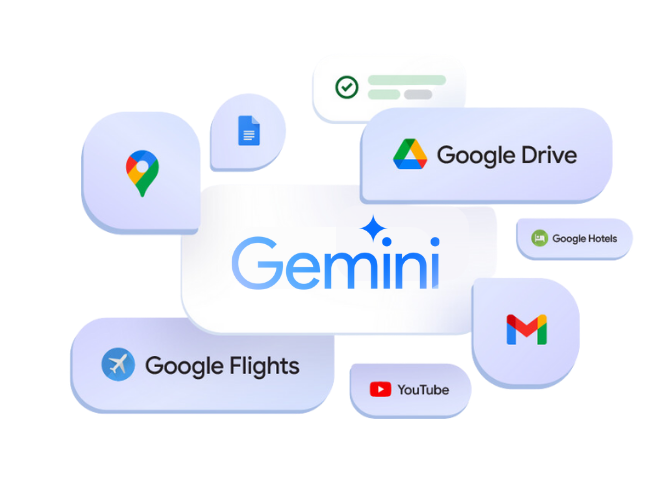Introduction
In today’s fast-paced digital world, writing clearly, quickly, and professionally has become more important than ever—whether you’re drafting emails, preparing reports, or creating content. That’s where Gemini AI, Google’s intelligent writing assistant, steps in to change the game—especially in Google Docs.
Gemini AI is designed to help users write better in real time. It goes beyond traditional spelling and grammar checks by understanding tone, style, and intent. With just a few clicks or a simple prompt, you can ask Gemini to rewrite a paragraph, summarize lengthy sections, or expand your bullet points into polished text.
Seamlessly integrated into Google Docs, Gemini allows writers of all skill levels to produce high-quality content faster and with less effort. Whether you’re a student, a business professional, or a content creator, Gemini saves you time while helping you communicate more effectively.
In this article, we’ll explore how Gemini works in Docs, how to enable it, and the best ways to use it. You’ll also discover real-world examples, writing tips, and insights to help you make the most of this powerful AI tool.
What Is Gemini AI and How It Works in Google Docs
Gemini AI is Google’s advanced artificial intelligence assistant, designed to enhance productivity across Google Workspace—including Google Docs. Think of it as your intelligent writing partner, offering real-time suggestions to improve your content, polish your tone, and save you time.
Unlike older tools like Smart Compose or grammar checkers, Gemini goes a step further. It understands context—not just spelling or structure—and provides writing suggestions based on your intent. Whether you’re drafting an email, writing a blog post, or summarizing meeting notes, Gemini can rewrite, expand, shorten, or adjust tone with just a click.
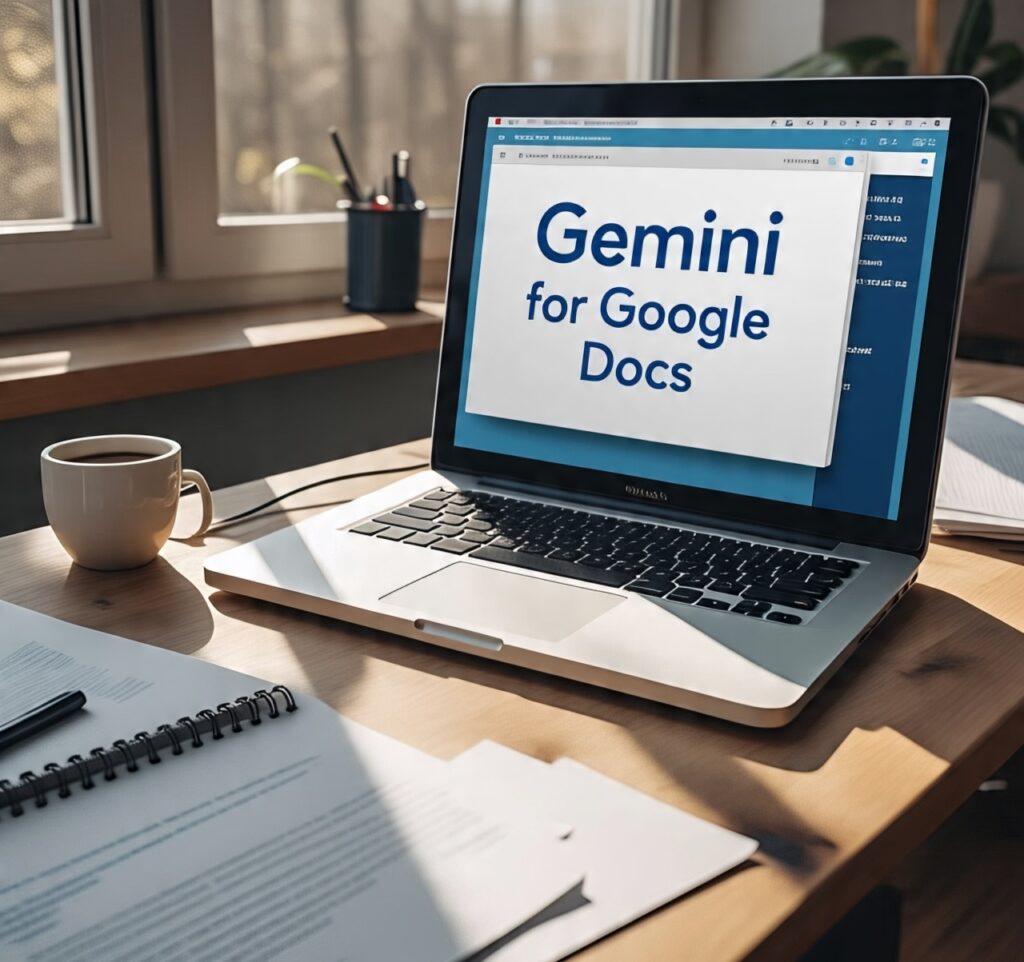
In Google Docs, Gemini appears as a helpful panel or inline assistant, offering actions such as:
- “Help me write” – Start or expand a sentence or paragraph.
- “Rewrite this” – Rephrase existing content more professionally or casually.
- “Summarize this document” – Create a quick overview of long text.
- “Fix grammar and spelling” – Correct errors in real time.
Gemini uses natural language prompts, so you don’t need to learn any commands. You can simply ask:
“Make this sound more formal”
“Summarize this in two bullet points”
The AI understands your instruction and delivers polished results within seconds.
This integration is part of Google’s mission to make Docs more intelligent, intuitive, and supportive for everyone—from students and freelancers to marketers and business teams. With Gemini, your writing becomes faster, clearer, and more confident—directly inside the document you’re working on.
Who Can Use Gemini in Google Docs?
To access Gemini AI in Google Docs, you’ll need to meet a few key requirements. These ensure that the AI features function properly and are available to eligible users.
1. Google Workspace or Google One AI Premium Account
Gemini AI is available to users with a Google Workspace subscription (business or education) or those subscribed to the Google One AI Premium Plan. This premium access enables advanced features like document rewriting, summaries, and tone adjustment.
2. Supported Regions and Languages
As of 2025, Gemini is available in most countries where Google Workspace is active. However, some features may still be rolling out globally. The assistant works best in English, though support for more languages is expanding.
3. Compatible Devices and Browsers
Gemini AI works on the latest versions of Chrome, Edge, and Firefox. You can also access it on Chromebooks and Android/iOS devices through the Google Docs app, but some features are desktop-exclusive for now.
4. Latest Google Docs Version
Ensure you’re using the latest version of Google Docs, with experimental or Labs features enabled (if required).
Once these conditions are met, you can activate Gemini and start using AI-powered writing assistance directly inside your documents.
How to Enable Gemini in Google Docs (Step-by-Step Guide)
Activating Gemini AI in Google Docs is simple and takes just a few steps. Once enabled, you’ll have access to powerful writing suggestions and editing tools—all in real time.
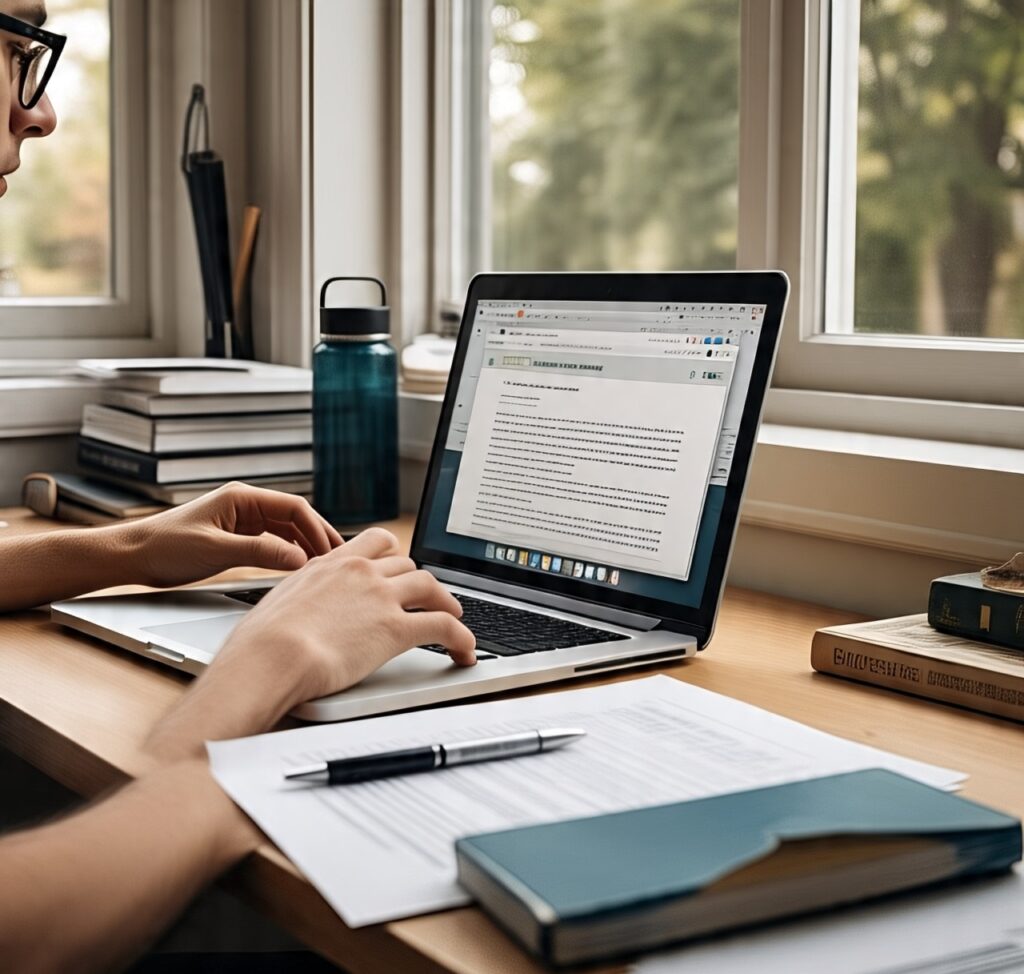
Step 1: Open Google Docs
Go to docs.google.com and open a new or existing document. Make sure you’re signed in with a Google Workspace or Google One AI Premium account.
Step 2: Look for the Gemini Assistant
In eligible accounts, you’ll see a ✨ “Help me write” button either in the toolbar or at the bottom of your document. You may also see a Gemini icon in the sidebar or under the “Tools” menu, depending on your settings.
Step 3: Enable Gemini Features
Click the “Help me write” button or Gemini icon. If prompted, grant the necessary permissions or accept the invitation to activate Workspace Labs or Gemini Beta features.
If you haven’t subscribed to Google One AI Premium, you may be offered a free trial or upgrade option.
Step 4: Start Writing with Gemini
You can now:
Highlight any text and choose “Rewrite”, “Shorten”, or “Formalize”
Click “Help me write” and type a prompt, like
“Write a professional email requesting a meeting with a client.”
Ask Gemini to summarize, expand, or adjust the tone of selected paragraphs
Optional: Adjust Settings
You can enable or disable AI features anytime by going to Tools > Settings > Workspace Labs or Gemini Settings, depending on your access level.
Once enabled, Gemini will become your real-time writing companion—ready to assist with everything from rough drafts to polished presentations.
Best Use Cases for Gemini in Docs (with Prompt Examples)
Gemini AI in Google Docs is like having a professional editor, copywriter, and brainstorming partner built into your document. Whether you’re writing emails, reports, articles, or summaries, Gemini can assist in real time—making your content sharper, more engaging, and perfectly formatted.

Here are the most impactful use cases, along with prompt examples to get you started:
1. Rewrite and Rephrase Content
Gemini can take your rough draft and turn it into polished writing. It’s perfect for professional emails, reports, or social media content.
Prompt Example:
“Rewrite this paragraph to sound more formal and confident.”
Gemini will analyze your tone and adjust the sentence structure, vocabulary, and clarity.
2. Expand Short Notes into Full Paragraphs
Got bullet points or quick thoughts? Gemini can transform them into complete, coherent content.
Prompt Example:
“Expand these bullet points into a detailed introduction for a blog post about remote work trends.”
3. Summarize Long Documents
Working with lengthy reports or meeting notes? Ask Gemini to give you a concise summary.
Prompt Example:
“Summarize the key takeaways from the next 5 paragraphs.”
This is ideal for students, managers, or content reviewers who want quick insights.
4. Adjust Tone and Style
Whether you need your writing to be more persuasive, friendly, or professional—Gemini can help.
Prompt Example:
“Make this message sound more casual and approachable.”
Great for internal memos or customer-facing communication.
5. Generate Ideas and Drafts
Gemini can even help you get started from scratch.
Prompt Example:
“Write an opening paragraph for a proposal to increase sustainability efforts in our company.”
It delivers structured drafts that you can refine further.
Gemini’s ability to understand natural language prompts allows users of all skill levels to improve their writing instantly. Whether you’re editing a thesis, writing a press release, or drafting a blog post, Gemini makes the process faster, easier, and more enjoyable.
Gemini vs Traditional Tools in Google Docs
Google Docs has long offered helpful tools like spell check, grammar suggestions, and Smart Compose. These features assist with minor edits and simple sentence completions. However, Gemini AI takes writing support to a completely new level by understanding context, tone, and intent—offering deep, real-time collaboration within your document.
Let’s compare Gemini AI with traditional Google Docs tools:
Comparison Table
| Feature | Traditional Tools | Gemini AI Assistant |
|---|---|---|
| Grammar & Spelling | ✅ Yes | ✅ Yes (with smarter context) |
| Auto-Complete | ✅ Smart Compose | ✅ Plus tone-aware completions |
| Rewriting Suggestions | ❌ No | ✅ Rewrite, rephrase, adjust tone |
| Summarization | ❌ No | ✅ Summarize long paragraphs instantly |
| Idea Generation | ❌ No | ✅ Generates outlines, intros, ideas |
| Tone Adjustment | ❌ No | ✅ Formal, casual, professional, etc. |
Analysis
While traditional tools help correct and polish your writing at a basic level, Gemini acts as a co-writer. It doesn’t just fix mistakes—it helps you think, write, and improve your content as you go.
With natural language prompts like “Make this sound more persuasive” or “Summarize this section,” Gemini offers an advanced, intuitive experience that saves time and enhances creativity.
Writers, students, marketers, and professionals can benefit from Gemini’s deeper understanding of content, style, and intent—making it a significant upgrade over older editing tools.
Whether you’re drafting from scratch or refining your tone, Gemini is Google Docs’ most powerful writing companion to date.
Tips to Get the Best Results from Gemini in Docs
To truly unlock the potential of Gemini AI in Google Docs, it’s important to know how to communicate with it effectively. Unlike basic grammar tools, Gemini works best when you provide clear instructions using natural language. Here are some expert tips to help you get the best output:
1. Use Specific Prompts
The more specific your request, the better the result. Instead of saying:
“Rewrite this,”
try:
“Rewrite this to sound more professional and concise for a business email.”
2. Break Big Tasks into Smaller Steps
If you’re working on a long document, ask Gemini to help one section at a time. For example:
“Summarize this paragraph,”
then move to the next part.
3. Review before Accepting Suggestions
Gemini is smart, but it’s still AI. Always read the suggestions before inserting them into your document to ensure accuracy and consistency with your goals.
4. Use Rewrite Options Creatively
Highlight a sentence or paragraph, and try all the options Gemini offers—like “Formalize,” “Shorten,” “Elaborate,” or “Rephrase”—to explore different tones and styles.
5. Mix AI with Your Personal Touch
Let Gemini help with structure, flow, and wording—but don’t hesitate to tweak the output to reflect your voice or brand tone.
By using these tips, you’ll transform Gemini into a powerful writing partner that boosts productivity and elevates your writing with ease.
Limitations and Considerations
While Gemini AI in Google Docs is an impressive tool, it’s important to understand its limitations to use it effectively and responsibly.
1. Premium Access Required
Full access to Gemini’s advanced features—like real-time writing suggestions, rewrites, and summarization—requires a Google One AI Premium subscription. Basic Google accounts may only receive limited or no access to Gemini.
2. Not Always Industry-Specific
Gemini is trained on general language patterns and may not always produce content tailored to specific industries, such as law, medicine, or academia. You should always fact-check and refine any specialized content.
3. Limited Offline Use
Gemini is cloud-based, so it won’t function without an internet connection. Users working in offline mode won’t be able to access any of its AI features.
4. Privacy Considerations
Avoid sharing sensitive, confidential, or private information in your prompts. While Google upholds strong data privacy policies, users should still treat AI interactions with caution—especially when handling personal or business-critical data.
5. No Voice or Visual Prompts
As of now, Gemini only supports text-based interactions. It does not accept voice input or visual content in Docs (unlike Gemini in other apps like Android or Search).
Despite these limitations, Gemini remains a powerful writing tool—especially when paired with human review and editing.
Conclusion
Gemini AI in Google Docs is more than just a writing tool—it’s a real-time assistant that helps you think, write, and improve faster. Whether you’re drafting professional emails, expanding notes into full paragraphs, or rewriting for better tone, Gemini makes the process smarter and simpler.
Unlike traditional writing aids, Gemini understands context and intent, offering tailored suggestions that match your purpose. With features like summarization, tone adjustment, and natural language rewriting, it supports writers of all levels—students, marketers, professionals, and everyday users.
While some premium features require a Google One AI subscription, even the basic capabilities can dramatically enhance productivity. Just by typing a prompt like “Make this sound more professional,” you can transform your writing in seconds.
In 2025 and beyond, Gemini is shaping the future of writing inside Google Docs—efficient, intelligent, and user-friendly.