1. Introduction
Your iPhone is more than just a phone — it’s a collection of your memories, contacts, conversations, and important files. From holiday photos and work emails to app settings and saved passwords, losing this data can feel overwhelming. That’s why creating a reliable iPhone backup on Windows is one of the smartest things you can do in 2025.
Many iPhone users rely on iCloud, but cloud storage often comes with limits, slow upload speeds, or extra subscription costs. On the other hand, a Windows PC or external hard drive backup gives you full control over your data. It’s faster, doesn’t require internet, and lets you restore everything whenever you need it.
In this step-by-step guide, we’ll walk you through different methods to back up your iPhone to Windows 10 or Windows 11 — with and without iTunes. We’ll also cover how to move backups to an external drive, fix common issues, and keep your data secure.
Whether you’re preparing for a new iPhone, protecting against unexpected crashes, or just being cautious, this guide will help you keep your data safe and accessible at all times.
2. Why You Should Back Up Your iPhone on Windows
Think about everything stored on your iPhone — photos, videos, WhatsApp chats, contacts, and even your favorite apps. Losing this data can be stressful, whether it happens due to a sudden crash, an iOS update gone wrong, or simply when you upgrade to a new device. That’s where a reliable iPhone backup on Windows becomes a lifesaver.
Backing up your iPhone to a Windows PC ensures that all your important files are safe in one place. Unlike iCloud, which depends on internet speed and storage limits, a local backup on Windows 10 or Windows 11 gives you more control and doesn’t eat up cloud space. It’s faster, more secure, and you can easily move backups to an external hard drive for extra safety.
Another big reason is flexibility. With your iPhone backup stored on a Windows computer, you can restore data anytime without worrying about internet connectivity. If your iPhone gets lost, damaged, or replaced, you can bring everything back in minutes. Plus, keeping a backup on Windows alongside iCloud adds an extra layer of protection — a smart strategy in 2025 when digital security matters more than ever.
In short, whether you’re protecting memories, preparing for upgrades, or just staying safe from unexpected issues, backing up your iPhone to Windows is one of the smartest habits every iPhone user should adopt.
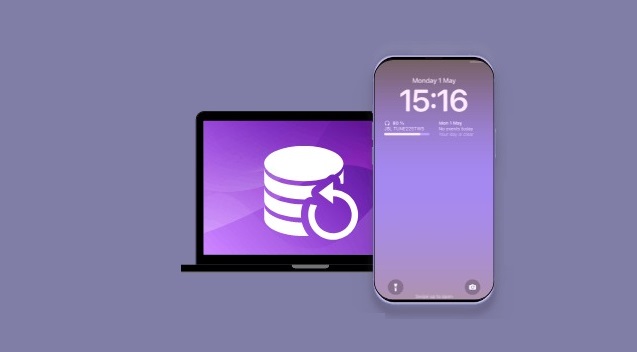
3. Preparing Your Windows PC for iPhone Backup
Before you start creating an iPhone backup on Windows, it’s important to get your computer ready. A little preparation saves time and prevents those annoying errors that can pop up when the backup process fails midway.
1. Check your Windows version
Make sure you’re running a supported version like Windows 10 or Windows 11. Older versions may not fully support the latest iTunes or third-party backup tools. If needed, update your system before connecting your iPhone.
2. Install or update iTunes (if using it)
iTunes is still one of the most common ways to back up an iPhone on Windows. Download the latest version from Apple’s website or the Microsoft Store. An outdated iTunes often causes connection problems or incomplete backups.
3. Ensure enough storage space
Backups can be large — especially if you have lots of photos, videos, or apps. Check your PC’s storage and free up space if necessary. If your computer is running low, plan to move your iPhone backup to an external hard drive for extra room.
4. Update your iPhone
Keeping your iPhone on the latest iOS version helps avoid compatibility issues with Windows software. Connect to Wi-Fi and install pending updates before starting the backup.
5. Use the right cable and ports
Always use a certified Lightning cable and a stable USB port on your PC. Faulty connections can interrupt the backup process.
By preparing your Windows computer with these simple steps, you’ll make the entire iPhone backup process smooth and reliable. Once everything is ready, you can confidently move on to the actual backup methods — whether with iTunes, without iTunes, or directly to an external drive.
4. Method 1: Back Up iPhone to Windows Using iTunes
One of the most reliable ways to create an iPhone backup on Windows is through Apple’s official software, iTunes. Even in 2025, it remains a free and simple option for Windows users.
Step 1: Install or update iTunes
Download the latest version from Apple’s website or the Microsoft Store. Keeping iTunes updated ensures smooth communication between your iPhone and Windows PC.
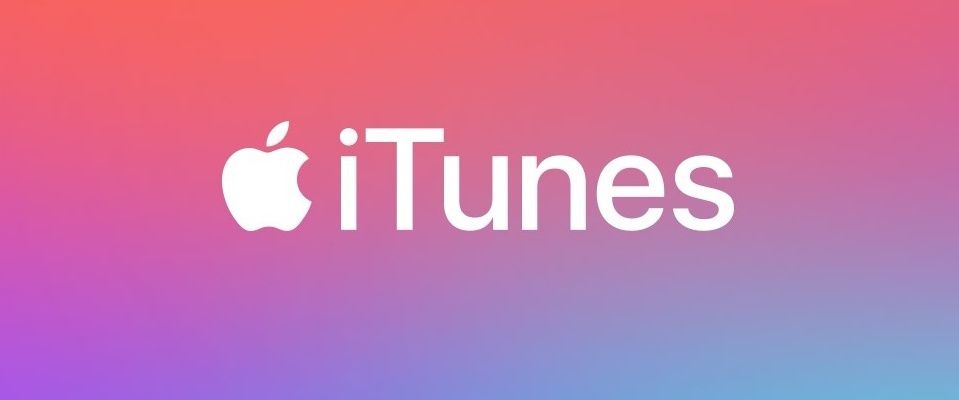
Step 2: Connect your iPhone
Use a certified Lightning cable and plug your iPhone into the Windows computer. If prompted, tap “Trust This Computer” on your iPhone screen.
Step 3: Open iTunes and locate your device
Once connected, you’ll see a small iPhone icon at the top left of the iTunes window. Click on it to open your device’s settings.
Step 4: Start the backup
Under the “Backups” section, select “This Computer” to save the backup locally on your Windows PC. You can also check the box for “Encrypt local backup” if you want to protect your data with a password. Finally, click “Back Up Now.”
Step 5: Verify the backup
After the process finishes, go to Edit > Preferences > Devices to confirm your backup is listed with the date and time.
The main advantage of using iTunes is that it’s free and officially supported by Apple. However, keep in mind that it requires enough storage space on your PC, and backups can only be restored using iTunes.
5. Method 2: Back Up iPhone to Windows Without iTunes
Not everyone enjoys using iTunes — it can feel outdated, slow, and sometimes complicated. Thankfully, in 2025 there are many reliable alternatives that let you back up your iPhone to Windows without iTunes. These third-party tools are designed to be more user-friendly, offering flexibility and extra features.
Popular options include iMazing, CopyTrans, AnyTrans, and Dr.Fone. These programs allow you to back up iPhone data directly to your Windows PC or even an external hard drive, often with just a few clicks.
- Step 1: Download and install your chosen tool. Most of them offer free trials, so you can test before buying.
- Step 2: Connect your iPhone via USB. The software should automatically detect your device.
- Step 3: Select backup options. Unlike iTunes, these tools let you choose exactly what you want to save — for example, only photos, messages, or app data.
- Step 4: Start the backup. Your files will be copied safely to your Windows computer. Some apps even allow wireless backups, making the process even easier.
The main advantage of using third-party software is flexibility and control. You’re not tied to a single backup file; instead, you can manage your data more selectively. While most of these tools are paid, their ease of use and extra features make them a great choice for anyone who finds iTunes limiting.
6. Method 3: Back Up iPhone to an External Hard Drive (Windows 10/11)
If your computer is running out of space, a smart option is to back up your iPhone to an external hard drive on Windows 10 or Windows 11. This method not only saves storage on your PC but also keeps your data portable and safe in case your computer crashes.

- Step 1: Create a regular backup first. Start by backing up your iPhone to your Windows computer using iTunes or a third-party tool.
- Step 2: Locate the backup folder. On Windows, iPhone backups are usually stored in:
C:\Users\[YourUser]\AppData\Roaming\Apple Computer\MobileSync\Backup\
- Step 3: Copy the backup to your external drive. Plug in your external hard drive, then copy and paste the entire backup folder into it.
- Step 4: Redirect future backups (optional). For advanced users, you can use a symlink (symbolic link) to point iTunes directly to the external drive. This way, all future backups automatically save to the external storage.
The advantage of this method is extra safety and more space. Even if your PC fails, your iPhone data remains secure on the external drive. Just remember to keep the drive in a safe place and label it clearly.
This approach is perfect for people who want a long-term, reliable backup solution without worrying about limited space on their Windows computer.
7. How to Find Your iPhone Backups on Windows
Once you’ve created an iPhone backup on Windows, you might want to check where the files are stored. This is useful if you want to move the backup to an external hard drive, delete old files to free up space, or just verify that your data is really there.
By default, iTunes stores backups in a hidden system folder. On Windows 10 and Windows 11, you can usually find them here:
C:\Users\[YourUsername]\AppData\Roaming\Apple Computer\MobileSync\Backup\
To open this folder quickly:
- Press Windows + R on your keyboard.
- Type %appdata% and hit Enter.
- Navigate to Apple Computer > MobileSync > Backup.
Inside, you’ll see one or more folders with long names made of random letters and numbers. Each folder represents a different iPhone backup.
If you’re using Microsoft Store’s version of iTunes, the location may differ slightly. In that case, try this path instead:
C:\Users\[YourUsername]\Apple\MobileSync\Backup\
For third-party tools (like iMazing or CopyTrans), the backup location depends on the software settings. Most allow you to pick your own folder, making it easier to find.
Tip: If you no longer need old backups, delete them carefully through iTunes (Edit > Preferences > Devices) instead of manually removing folders. This prevents errors when restoring later.
Knowing how to locate your iPhone backup on Windows gives you full control over managing and securing your data.
8. Common Problems and Fixes
Even though creating an iPhone backup on Windows is usually straightforward, you may run into a few common issues. Don’t worry — most of them are easy to fix.
1. iTunes not detecting iPhone
- Problem: Your iPhone doesn’t appear in iTunes after connecting.
- Fix: Use a certified Lightning cable and try a different USB port. Also, unlock your iPhone and tap “Trust This Computer” when prompted. Reinstalling iTunes often solves this issue.
2. Backup takes too long
- Problem: The process seems endless, especially with lots of photos or videos.
- Fix: Delete unnecessary apps or old data before backing up. Switching to a wired connection (instead of Wi-Fi sync) speeds things up.
3. Not enough storage on Windows PC
- Problem: Backup fails due to limited disk space.
- Fix: Clear unused files on your computer or move the iPhone backup to an external hard drive. You can also redirect backups to the external drive permanently with a symbolic link.
4. Backup error messages
- Problem: iTunes shows errors like “Backup could not be completed.”
- Fix: Restart both your iPhone and PC. Update to the latest iOS and iTunes versions. If errors continue, try a third-party tool for smoother backups.
By knowing these quick fixes, you can avoid frustration and make sure your iPhone backups on Windows 10/11 run smoothly every time.
9. Expert Tips for Safe Backups in 2025
Backing up your iPhone to Windows is more than just a one-time task — it’s a habit that keeps your data safe in the long run. Here are some expert tips to make your iPhone backups in 2025 more reliable and secure.
1. Schedule regular backups
Don’t wait until something goes wrong. Make it a routine to back up your iPhone to Windows every week or at least once a month. This way, your latest photos, messages, and app data are always protected.
2. Use both iCloud and Windows backups
Relying on only one method is risky. Combining iCloud backup with a Windows PC or external hard drive backup gives you double protection — one copy online, one copy offline.
3. Encrypt your backups
When using iTunes or third-party tools, always enable encrypted backup. This adds a password and protects sensitive data like health records, saved Wi-Fi networks, and app logins.
4. Keep external drives organized
If you’re backing up to an external hard drive, label it clearly and store it safely. Using multiple drives (one at home, one at work) adds extra security against hardware failure or loss.
5. Update software regularly
Always keep your iPhone, Windows PC, and backup tools updated. Outdated software often causes backup errors or compatibility issues.
By following these tips, your iPhone backup on Windows 10/11 will be faster, safer, and ready whenever you need it — giving you peace of mind in 2025.
10. Conclusion
In 2025, keeping your iPhone data safe is more important than ever, and backing up to a Windows PC or external hard drive is one of the best ways to do it. Whether you choose the official iTunes method, prefer the flexibility of third-party tools, or save space by moving backups to an external drive, each option ensures your photos, messages, and apps are protected.
The key is consistency — don’t wait until your phone crashes or gets lost. Set a routine, keep both local and iCloud backups, and always double-check your files. With just a few simple steps, you can make sure your data is secure and ready to restore whenever you need it.
Start today: connect your iPhone, choose a method that works best for you, and enjoy peace of mind knowing your memories and files are safe.




Your writing is a true testament to your expertise and dedication to your craft. I’m continually impressed by the depth of your knowledge and the clarity of your explanations. Keep up the phenomenal work!