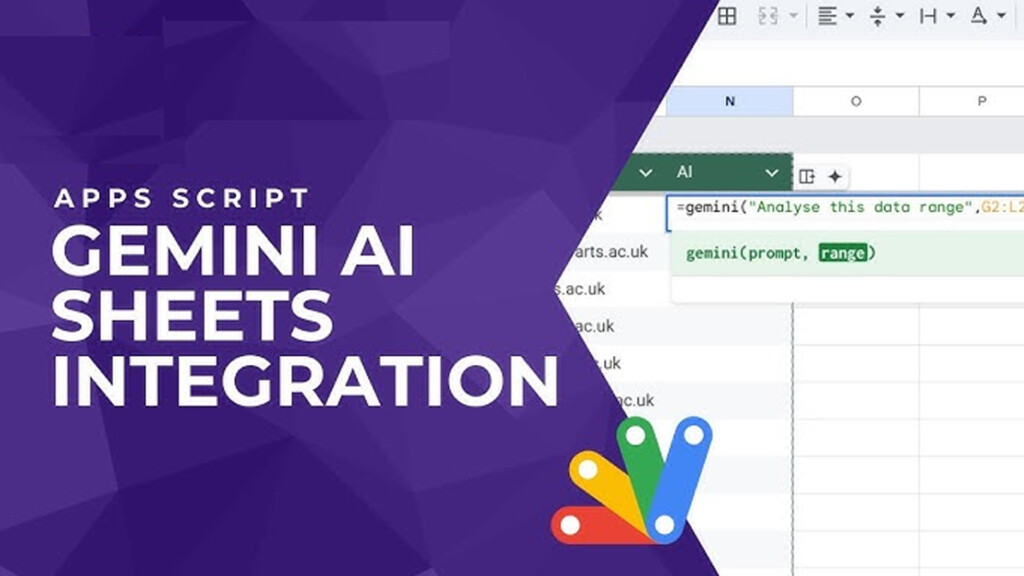Introduction
Spreadsheets are powerful tools—but they can also be time-consuming and complex, especially when you’re dealing with large data sets or complex formulas. That’s where Gemini AI, Google’s intelligent assistant, steps in to transform the way we use Google Sheets.
Gemini AI is designed to understand natural language, automate repetitive tasks, and generate insights—all from right inside your spreadsheet. Whether you’re a beginner or an advanced user, Gemini can help you write formulas, summarize data, clean up entries, and even create visual charts, just by typing simple instructions.
In 2025, Google has expanded Gemini’s capabilities across Google Workspace, making it easier than ever to get AI-powered help in tools like Docs, Gmail, Slides—and now, Google Sheets.
This article will walk you through how to use Gemini AI in Google Sheets, including how to activate it, what features it offers, and real examples of how it can save you time. You’ll also discover the best use cases, limitations, and how Gemini compares with traditional spreadsheet workflows.
Let’s explore how to turn your spreadsheets into smart, automated solutions—powered by Gemini AI.
What Is Gemini AI and How It Works with Google Sheets
Gemini AI is Google’s advanced artificial intelligence assistant, designed to work seamlessly across Google Workspace apps like Gmail, Docs, Slides, and Google Sheets. Launched as the next evolution of Google Bard, Gemini brings smart, context-aware features directly into your workspace—making it easier to automate tasks, generate content, and analyze data.

In Google Sheets, Gemini functions like a powerful AI co-pilot. Instead of writing complicated formulas, formatting data manually, or spending hours cleaning spreadsheets, you can simply ask Gemini what you want in plain language. It can generate formulas, organize raw data, create charts, and even explain what your data means—within seconds.
For example, you can ask:
“Create a formula that calculates weekly growth based on this sales data.”
Or:
“Summarize this customer feedback into 3 key points.”
Gemini understands the context of your sheet, identifies patterns, and suggests relevant actions—all without needing advanced spreadsheet knowledge.
It also works alongside other built-in features like Smart Fill and Data Cleanup, but with much deeper reasoning and flexibility. While Smart Fill predicts what’s next in a row, Gemini can help you automate full data processes and insights.
To use Gemini in Google Sheets, you’ll need to have Google Workspace access and (for advanced features) possibly a Google One AI Premium plan.
With Gemini, even complex spreadsheet tasks become fast, simple, and interactive—making it perfect for both beginners and power users who want to boost productivity.
Requirements to Use Gemini AI in Google Sheets
Before you can start using Gemini AI in Google Sheets, there are a few important requirements you’ll need to meet. These ensure that the AI features work smoothly and are available in your Google account.
1. Google Workspace Account
Gemini AI is integrated with Google Workspace, so you need to be using a Workspace-enabled account (such as Gmail with Google One or a business domain account). If you’re on a free Gmail plan, some Gemini features may be limited or unavailable.
2. Google One AI Premium Plan (Optional for Advanced Features)
For full access to Gemini Advanced (powered by Gemini 1.5 Pro), you’ll need a Google One AI Premium subscription. This unlocks AI across all Workspace apps, including Sheets, Docs, and Gmail.
3. Supported Browser and Devices
Gemini AI works best on the latest versions of Chrome, Firefox, or Edge. It’s also accessible on mobile devices via the Google Sheets app, though some AI features may be desktop-only for now.
4. Region Availability
As of 2025, Gemini AI is available in most major countries, but it may still be rolling out in some regions.
Once these are in place, you’ll be ready to unlock the full power of AI-driven spreadsheet automation with Gemini.
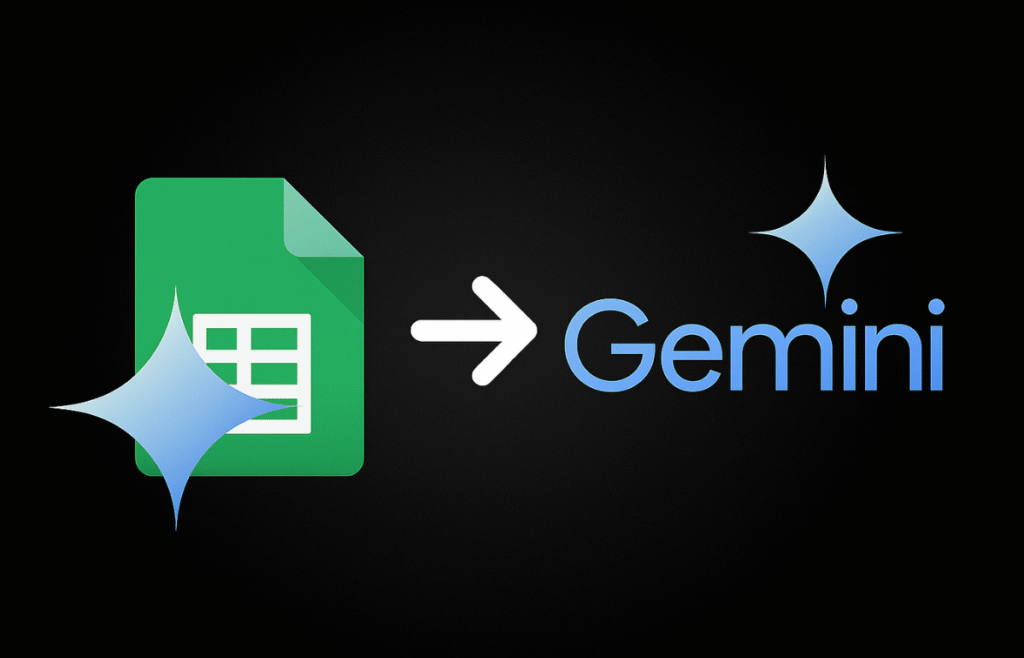
How to Enable Gemini AI in Google Sheets (Step-by-Step)
Getting started with Gemini AI in Google Sheets is simple, but it requires a few clicks to activate. Follow this easy step-by-step guide to unlock powerful AI assistance right inside your spreadsheet.
Step 1: Open Google Sheets
Go to sheets.google.com and open a new or existing spreadsheet.
Step 2: Look for the Gemini Assistant
If Gemini is available in your account, you’ll notice a sparkle icon ✨ or a panel labeled “Help me organize” in the top-right corner. Click on it to open the Gemini sidebar.
If you’re using a Google One AI Premium plan, you might also see the Gemini badge across the Workspace apps.
Step 3: Sign In or Upgrade
If prompted, sign in with your Google Workspace or AI Premium account. If you’re not subscribed yet, Google may offer you a free trial or upgrade option directly from the panel.
Step 4: Enable Gemini AI Suggestions
Once Gemini is active, you’ll see options like:
“Organize this data”
“Generate formula”
“Summarize this sheet” Click on any of these to start using AI in real time. You can also type questions or tasks in natural language, such as:
“Create a chart showing sales trends by month.”
Step 5: Adjust Settings (Optional)
To customize Gemini’s behavior, go to Tools > Settings > Workspace Labs and enable or disable AI suggestions as needed.
Gemini will now be fully active in your Google Sheets—ready to help you work smarter, faster, and more efficiently with data.
Best Use Cases for Gemini AI in Sheets (with Examples)
Gemini AI can transform the way you work with spreadsheets by automating repetitive tasks, generating complex formulas, and even analyzing data using natural language. Below are the most impactful use cases—each with a real, detailed prompt you can use to get accurate results.
1. Generate Complex Formulas Easily
Example Prompt:
“Write a formula to calculate the year-to-date total from column B where the dates in column A are within the current year.”
Gemini will return a formula like:
=SUMIF(YEAR(A2:A100), YEAR(TODAY()), B2:B100)
This saves time and removes the guesswork from writing advanced expressions.
2. Summarize Large Data Sets
Example Prompt:
“Summarize the feedback in column D into three bullet points showing the most common positive comments.”
Gemini reads the entire column and returns an insightful summary that’s easy to present in reports or dashboards.
3. Auto-Generate Charts
Example Prompt:
“Create a bar chart comparing monthly sales from column B (Amount) against dates in column A.”
Gemini can instantly insert and format the chart, labeling axes and choosing the best layout based on your data.
4. Data Cleanup and Formatting
Example Prompt:
“Standardize the text in column C to title case and remove any duplicates.”
Gemini will help you apply text formatting formulas and remove redundancy with just one prompt.
5. Predict or Autofill Data
Example Prompt:
“Predict missing revenue values in column F using the previous 3 months’ averages.”
It’ll either fill directly or suggest formulas like: =AVERAGE(F2:F4)
Whether you’re handling sales, HR, customer data, or finance, Gemini AI makes Sheets smarter—helping you save time and reduce errors with natural language automation.
Gemini AI vs Manual Work in Google Sheets
Working with Google Sheets manually has always required a solid understanding of formulas, functions, and formatting. But with Gemini AI, many of those time-consuming tasks can now be done with a simple prompt. Let’s compare both approaches to understand the impact of automation with AI.
Comparison Table
| Task | Manual Workflow | With Gemini AI |
|---|---|---|
| Create formulas | Requires syntax knowledge and testing | Describe the goal, and Gemini generates the formula |
| Summarize data | Use filters, COUNTIFs, or pivot tables | Ask Gemini to summarize in plain language |
| Format and clean up entries | Apply multiple functions like TRIM, PROPER, UNIQUE | Use one prompt to apply all formatting at once |
| Generate visualizations | Insert chart manually and adjust data ranges | Ask Gemini to insert the right chart automatically |
| Analyze trends | Manually sort, graph, and interpret | Ask Gemini to explain patterns directly in the sheet |
Analysis
Using Gemini AI in Google Sheets significantly reduces the learning curve for new users while also boosting the productivity of experienced ones. Instead of memorizing complex functions or debugging formulas, users can focus on their actual data goals. Gemini not only understands what you need—it acts on it with speed and precision.
Whether it’s generating charts, automating calculations, or summarizing insights, Gemini helps you spend less time on formulas and more time on decisions. It’s like having a personal spreadsheet assistant that never gets tired.
Limitations and Considerations
While Gemini AI in Google Sheets is a powerful tool, it’s important to understand its limitations to use it effectively and responsibly.
First, not all features are available to every user. Full access to Gemini AI—especially advanced tasks like data interpretation and visualizations—requires a Google One AI Premium plan. Free Google accounts may have limited or no access to these AI features.
Second, Gemini works best when your data is well-organized and clearly labeled. If your spreadsheet is cluttered or has inconsistent formatting, the AI may struggle to understand what you’re asking for.
Also, keep in mind that Gemini doesn’t always provide explanations for its actions. While it can generate complex formulas or summaries, you should always double-check results, especially when accuracy matters (e.g., financial or client data).
Currently, Gemini is not integrated with third-party plugins or advanced scripting tools like Google Apps Script. Its automation is limited to what’s available within the Gemini panel.
Lastly, there may be regional restrictions—some features may not yet be available in all countries.
In short, Gemini AI is an excellent assistant, but like any tool, it’s most effective when used with a critical eye and clean data.
FAQs: Using Gemini AI in Google Sheets
❓ How do I enable Gemini AI in Google Sheets?
To enable Gemini AI, open Google Sheets and look for the “Help me organize” panel or Gemini icon in the top-right corner. If you don’t see it, ensure you’re using a Google Workspace or Google One AI Premium account. Click the icon, sign in if prompted, and start using AI-powered suggestions.
❓ Is Gemini AI free to use in Google Sheets?
Gemini offers limited free access to AI features, but advanced tools require a Google One AI Premium subscription. This premium plan unlocks full capabilities across Sheets, Docs, Gmail, and other Google Workspace apps.
❓ Can Gemini write custom formulas in Google Sheets?
Yes. Gemini can generate custom formulas based on plain language instructions. For example, you can say:
“Create a formula that calculates sales growth between columns B and C.”
And Gemini will write the exact formula for you.
❓ Does Gemini AI support data visualization in Sheets?
Absolutely. Gemini can create charts and graphs automatically. Just describe your needs, like:
“Insert a line chart for monthly sales in column B based on dates in column A.”
❓ What’s the difference between Gemini and Smart Fill?
Smart Fill predicts simple data patterns. Gemini goes further—it understands context, generates formulas, creates charts, and summarizes data with AI reasoning.
Conclusion
Gemini AI in Google Sheets is a game-changer for anyone looking to work smarter with data. From generating formulas to summarizing insights and creating charts, Gemini brings powerful automation to your fingertips—no advanced spreadsheet skills required.
By simply describing what you need in plain English, you can let Gemini handle complex tasks that once took hours. It’s perfect for professionals, students, and teams who want to boost productivity and reduce errors in daily spreadsheet work.
While some features are limited to Google One AI Premium users, even the free tools can significantly enhance how you organize and analyze information. Just keep your data clean and your prompts clear.
If you’re ready to automate your spreadsheets with ease, Gemini AI is the tool to try in 2025—fast, intuitive, and built for the future of work.