Nothing kills the thrill of gaming faster than lag, slow downloads, or constant disconnects—especially on a powerhouse like the PlayStation 5. Whether you’re diving into fast-paced multiplayer matches or downloading the latest blockbuster titles, your internet connection plays a huge role in how smooth your experience is.
Many PS5 users don’t realize that even with a fast internet plan, poor setup or outdated equipment can still cause frustrating slowdowns. That’s why learning how to optimize your PS5’s internet speed is essential—not just for performance, but for peace of mind.
This guide covers everything you need to know: from understanding PS5 network requirements to choosing the right router, tweaking DNS settings, and even using mobile hotspots when needed. Whether you’re a casual player or a competitive gamer, we’ll help you unlock the best connection for PS5—fast, stable, and lag-free.
So, if you’re tired of staring at the download bar or losing matches due to high ping, you’re in the right place. Let’s power up your connection and get your PS5 running at full speed.
1. Understanding PS5’s Network Requirements
Before diving into fixes and speed-boosting tricks, it’s important to understand what kind of internet speed your PS5 actually needs. Whether you’re downloading the latest AAA titles or jumping into an intense multiplayer match, having the right connection can make all the difference in your gaming experience.
So, what is a good connection speed for PS5? According to Sony, the minimum requirements are:
- Download Speed: 3 Mbps
- Upload Speed: 1 Mbps
- Ping (Latency): Less than 150 ms
But let’s be honest—those speeds are just enough to get you online, not enough to enjoy smooth gameplay. For a more stable and lag-free PS5 experience, aim for:
- Download Speed: 50 Mbps or higher
- Upload Speed: 5–10 Mbps or higher
- Ping: Below 50 ms is ideal
Your internet connection affects everything from how quickly your games download to how well your character moves in real-time. Even if you have high Mbps, things like packet loss, network congestion, and jitter can ruin your gameplay. That’s why both speed and stability matter.
Also, keep in mind that if multiple devices are using your network—Netflix streaming, Zoom calls, or other gaming consoles—your PS5’s internet speed might suffer. In the next sections, we’ll guide you on how to test your current setup and improve your speed for the best gaming performance.
2. How to Test Your Current Internet Speed on PS5
Before making any changes, it’s a smart move to test your current internet speed on PS5 to see where things stand. Luckily, your PS5 has a built-in network test tool that gives you a quick overview of your connection.
Here’s how to check your PS5’s connection speed:
- Go to Settings from the home screen.
- Scroll down and select Network.
- Choose Connection Status.
- Click on Test Internet Connection.
In just a few seconds, you’ll see details like:
- Download speed (Mbps) – how fast you can pull data (important for game downloads and streaming).
- Upload speed (Mbps) – how fast you can send data (important for online gaming, voice chat, and game sharing).
- NAT Type – shows how easily your PS5 connects with others online (Type 1 = best, Type 3 = most restricted).
Understanding these results helps you identify bottlenecks. If your download or upload speed is significantly below your internet plan’s limits, or your NAT type is 3, you may experience PS5 lag, slow downloads, or matchmaking issues.
Also, test your connection during different times of the day. Network congestion in your area may cause fluctuations.
Now that you’ve measured your current connection, let’s move on to improving it—starting with the age-old debate: Wi-Fi vs Ethernet.
3. Wi-Fi vs Ethernet: Which is Better for PS5?
When it comes to getting the best internet speed on your PS5, the type of connection you use plays a huge role. The two main options are Wi-Fi and Ethernet (wired connection)—but which one gives you the edge?
Let’s start with Wi-Fi. It’s super convenient, especially if your console is far from the router. But Wi-Fi is prone to interference from walls, other devices, and even your microwave. You might experience lag, packet loss, or unstable speeds, especially during peak hours or in larger homes.
On the other hand, Ethernet is the gold standard for lag-free gaming. A direct wired connection offers faster, more stable speeds, lower latency, and better performance during downloads and online play. If you’re serious about gaming or regularly play multiplayer titles, using Ethernet is the best way to improve PS5 speed and stability.
Here’s a quick comparison:
| Feature | Wi-Fi | Ethernet |
| Speed | Variable | Consistently faster |
| Stability | Affected by distance | Very stable |
| Ping/Latency | Often higher | Typically lower |
| Setup | Easy (no cables) | Requires cable |
Pro tip: If running a cable isn’t practical, consider using a Powerline adapter to simulate a wired connection via your home’s electrical wiring.
4. Choosing the Best Router and Internet Plan
Even with the fastest console, your PS5’s performance is only as good as the router and internet plan behind it. If your gameplay feels sluggish or downloads take forever, your hardware or bandwidth might be the bottleneck.
Let’s start with the router. Not all routers are built for gaming. If you’ve been using the basic model your ISP gave you, it might be time for an upgrade. Look for these features when choosing the best router for PS5:
- Dual-band or Tri-band support (2.4GHz + 5GHz for faster speeds)
- MU-MIMO (handles multiple devices efficiently)
- Quality of Service (QoS) (prioritizes PS5 traffic)
- Beamforming (directs signal for better range)
Also, position your router centrally, away from walls or obstructions. A strong signal = better Wi-Fi performance for PS5.
Now, onto the internet plan. For casual gaming, a plan with at least 50 Mbps download speed should work. But if you share your network with streamers, Zoom callers, or other gamers, you’ll want 100–300 Mbps or more for smooth performance. And don’t forget about upload speed—this matters for voice chat, streaming, or game sharing.
Gaming fiber plans and low-latency packages from providers like Xfinity, AT&T, or Spectrum can be great options, depending on your region.
Bottom line: a powerful gaming router + the right internet plan will unlock your PS5’s full online potential.
5. Boosting Your PS5 Download Speed
Waiting hours to download a game on your PS5 can be frustrating—especially when you’re excited to play. The good news? There are several easy ways to boost your PS5 download speed and cut that waiting time in half.
First, try using Rest Mode. When your console is in Rest Mode, background tasks run more efficiently. Just make sure “Stay Connected to the Internet” is enabled under Settings → System → Power Saving. Many users report faster game downloads on PS5 using this trick.
Next, limit what’s running. Avoid downloading multiple games at once or playing online while downloads are active. Network congestion—even from streaming Netflix on another device—can slow PS5 downloads.
Another tip: if you’re on Wi-Fi, try switching to an Ethernet cable or move your console closer to the router for a stronger signal.
You can also manually update your DNS settings (we’ll cover this in the next section). Using Google DNS or Cloudflare’s DNS can sometimes result in quicker file retrieval from PlayStation servers.
Lastly, avoid peak hours. Downloading late at night or early morning when fewer people are online can improve your PS5’s download speed noticeably.
A few tweaks to your setup can go a long way in reducing wait times and getting you back into the game faster.
6. Advanced DNS Settings for Faster PS5 Connectivity
One often-overlooked way to improve your PS5’s internet performance is by tweaking the DNS settings. DNS (Domain Name System) acts like the internet’s address book, translating web addresses into IP addresses. By default, your console uses your ISP’s DNS—but that’s not always the fastest option.
Switching to a faster, more reliable DNS server can improve load times for game updates, reduce lag in online play, and even help avoid connection errors.
Here are some of the best DNS servers for PS5 gaming:
Google DNS:
- Primary: 8.8.8.8
- Secondary: 8.8.4.4
- Cloudflare DNS:
- Primary: 1.1.1.1
- Secondary: 1.0.0.1
OpenDNS:
- Primary: 208.67.222.222
- Secondary: 208.67.220.220
How to Change DNS Settings on PS5:
- Go to Settings → Network → Settings → Set Up Internet Connection.
- Choose your connection (Wi-Fi or LAN) → Select Advanced Settings.
- Set DNS Settings to “Manual.”
- Enter your preferred DNS values and save.
This simple change can result in faster PS5 connectivity, especially during busy gaming hours. It’s also helpful for users experiencing slow downloads or random disconnections.
By using optimized DNS servers, you’re taking one more step toward a smoother, lag-free PS5 experience.
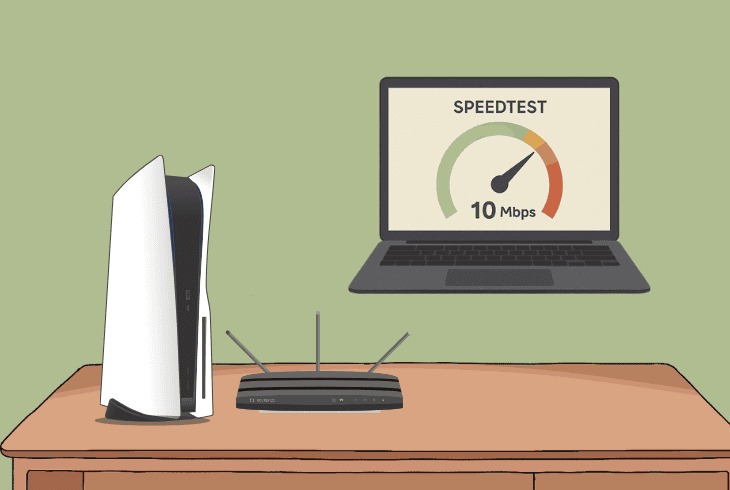
7. Reducing Lag and Improving Online Multiplayer Performance
There’s nothing worse than missing a perfect shot because of lag. If your PS5 multiplayer games feel choppy or delayed, it’s likely due to high ping or poor connection stability. Fortunately, there are simple ways to reduce lag on PS5 and enjoy smooth, competitive gameplay.
Start by checking your NAT Type. You can find this under Settings → Network → Connection Status. Ideally, you want NAT Type 1 (Open) or Type 2 (Moderate) for the best online experience. If you’re stuck on NAT Type 3, you may struggle to connect with other players. You can fix this by enabling UPnP on your router or setting up Port Forwarding for PlayStation Network ports.
Other tips to improve online gaming performance on PS5:
- Use a wired Ethernet connection for the most stable speeds.
- Disconnect unnecessary devices from your network to reduce congestion.
- Avoid downloads or streaming while gaming to preserve bandwidth.
- Choose multiplayer servers closest to your region when possible.
Additionally, some routers come with a Gaming Mode or QoS (Quality of Service) setting. This lets you prioritize your PS5 traffic over everything else, minimizing delays and spikes.
If you’ve done all this and still face issues, consider using a low-latency gaming VPN, especially if your ISP is throttling traffic.
With these adjustments, you can achieve lag-free gameplay and stay ahead in every online match.
8. Using Mobile Hotspots or 5G for PS5 Gaming
Can’t access Wi-Fi or Ethernet? No worries—your mobile hotspot or 5G connection can be a great backup for PS5 gaming. While it’s not the most stable option for competitive multiplayer, it can still work well for downloads, casual gaming, and even video streaming if set up properly.
To get started, enable hotspot mode on your phone and connect your PS5 via Wi-Fi. Most modern smartphones support 4G LTE or 5G, both of which can offer surprisingly decent speeds. In fact, many 5G mobile networks now provide download speeds above 100 Mbps and ping under 50 ms—good enough for a solid gaming session.
Here are some tips to improve PS5 performance on a hotspot:
- Place your phone near the PS5 for stronger signal strength.
- Disable background apps and auto-updates on your phone to save bandwidth.
- Use your hotspot in areas with strong mobile reception (near a window or outdoors).
- Limit other devices from connecting to the hotspot during gameplay.
Keep in mind that mobile data plans often have usage limits. Downloading large games or updates can quickly eat up your monthly allowance. Also, data throttling may kick in once you exceed a certain usage threshold, causing lag or disconnection.
If you’re in a pinch, gaming with a 5G or 4G mobile hotspot can be a practical solution—just monitor your data and signal quality closely.
9. Common Issues and How to Fix Them
Even with a decent internet connection, PS5 network issues can creep in and spoil your gaming experience. Whether you’re dealing with slow speeds, random disconnects, or the dreaded “can’t connect to Wi-Fi” message, here are quick fixes to get you back online.
Issue 1: PS5 Can’t Connect to Wi-Fi
Fix: Restart your router and PS5. Then, go to Settings → Network → Set Up Internet Connection and reconnect manually. If the issue persists, try switching to the 2.4GHz or 5GHz band, or reset network settings on your PS5.
Issue 2: Slow Internet Speed on PS5
Fix: Use a wired Ethernet connection if possible. Also, pause all other downloads, enable Rest Mode during game installs, and change DNS settings to Google or Cloudflare (as discussed earlier).
Issue 3: Frequent Disconnections
Fix: Make sure your router firmware is updated. Move your PS5 closer to the router, or switch to a different Wi-Fi channel. If you’re using a mobile hotspot, ensure strong cellular signal and no background data usage.
Issue 4: NAT Type 3 or NAT Error
Fix: Enable UPnP in your router settings or set up port forwarding for PSN ports to achieve NAT Type 1 or 2 for better multiplayer connectivity.
A little troubleshooting goes a long way. Most PS5 internet issues can be resolved in minutes—just follow these simple steps and game on without interruptions.
10. Future-Proofing Your PS5 Internet Setup
Gaming technology evolves fast—and so should your internet setup. If you want to enjoy smoother downloads, low-latency gameplay, and next-gen features like cloud gaming, now’s the time to future-proof your PS5 network.
Start with your router. If you’re using a model that’s more than 3–5 years old, consider upgrading to a Wi-Fi 6 or Wi-Fi 6E router. These routers handle more devices, reduce interference, and offer faster, more reliable connections—perfect for homes with multiple gamers or streamers.
As games become larger and online features more demanding, it’s also wise to upgrade your internet plan. Fiber-optic connections offer the best long-term performance with symmetrical speeds and ultra-low latency. Even if fiber isn’t available in your area, look for plans with 100 Mbps or higher download speed and solid upload speeds (10 Mbps or more).
Another key step is to keep your devices updated. Regular firmware updates for your router and system software updates for your PS5 help fix bugs, improve compatibility, and boost performance.
Finally, keep an eye on cloud-based services like PlayStation Plus Premium and remote play. These features rely heavily on a fast and stable internet connection, and will only become more popular in the future.
By making these upgrades today, you’re setting your PS5 up for seamless performance in the years ahead—no lag, no frustration, just pure gaming enjoyment.
11. Conclusion
Optimizing your PS5 internet speed doesn’t have to be complicated. With a few smart adjustments—like switching to a wired connection, upgrading your router, adjusting DNS settings, and troubleshooting common issues—you can dramatically boost your PS5’s performance and enjoy a smoother, faster, and more reliable gaming experience.
Whether you’re downloading massive game files, playing online competitively, or streaming content, your connection matters. Even simple fixes, like using Rest Mode or repositioning your router, can make a noticeable difference.
As gaming continues to evolve, taking steps to future-proof your setup ensures that your PS5 stays ready for whatever comes next—from cloud gaming to high-speed multiplayer.
Remember, the ultimate goal is to game without limits. And with the right setup, you’ll never have to worry about lag or slow downloads again.
Game on!




Pingback: Best Routers and Network Settings for PS5 Gamers - Lakho Bytes