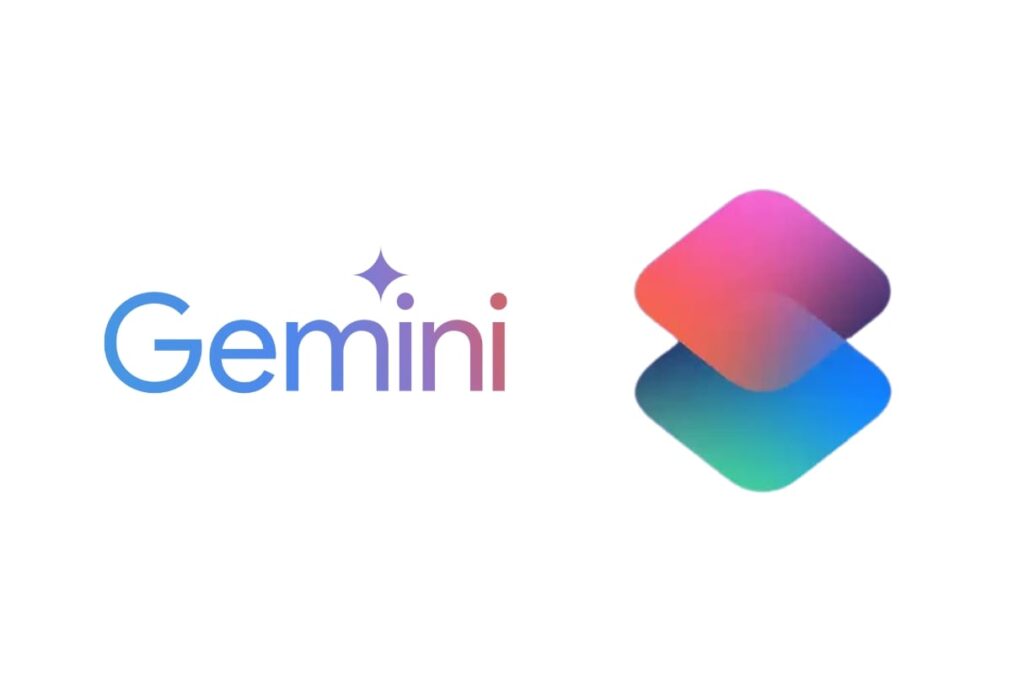Introduction
The Google Gemini API is one of the most powerful tools available for developers and creators looking to bring AI into their applications. Built by Google DeepMind, Gemini is a next-generation multimodal AI model, meaning it can process and generate text, code, images, and more. The best part? You don’t need to be a tech expert to start using it.
If you’ve been searching for “Google Gemini API tutorial for beginners” or wondering how to make your first AI request in just a few minutes, you’re in the right place. This guide is designed for complete beginners—no advanced programming skills or machine learning background required.
In the next few steps, you’ll learn how to set up your Google Cloud account, enable the Gemini API, generate your API key, and make your first request—all in under five minutes. We’ll also cover common errors and beginner tips to help you succeed from the start.
By the end of this tutorial, you’ll be ready to build smart, AI-powered features into your projects with confidence.
Let’s get started!
What is the Google Gemini API?
The Google Gemini API is a powerful tool that allows developers to interact with Google’s most advanced AI model—Gemini—through a simple and secure interface. Built by Google DeepMind, Gemini is a multimodal AI model, which means it can understand and generate responses using text, code, images, and more. This makes it incredibly versatile for modern applications.
Using the Gemini API, you can build tools that generate content, answer questions, summarize long documents, write code, or even power smart chatbots. Unlike older models, Gemini is designed to understand context better and deliver more accurate, natural-sounding responses.
The best part? You don’t need to be an AI expert to use it. With just a few clicks in the Google Cloud Console, you can enable the API, create a project, and generate your own API key. Once you have the key, you can start sending prompts and receiving intelligent responses within minutes.
Whether you’re a student, developer, startup founder, or tech enthusiast, the Gemini API gives you access to one of the most cutting-edge AI models available today. It’s especially beginner-friendly, making it a great entry point into the world of generative AI.
In the next section, we’ll show you exactly what you need to get started with the Google Gemini API—even if you’ve never used Google Cloud before.
What You Need to Get Started
Before you dive into using the Google Gemini API, there are a few basic things you’ll need to prepare. Don’t worry—it’s not complicated, and most of these steps only take a few minutes, even if you’re completely new to Google Cloud or APIs.
1. A Google Account
First and foremost, you’ll need a valid Google account. This could be your personal Gmail or a work email that’s linked to Google services. Make sure it’s verified and that you can log in to Google Cloud Console.
2. Access to Google Cloud Console
The Google Cloud Console is where you’ll manage everything related to the Gemini API. Here, you’ll create projects, enable services, generate API keys, and track your usage. If you’ve never used it before, don’t worry—we’ll guide you step-by-step in the next section.
3. Create or Select a Project
Every API key is linked to a specific project inside Google Cloud. You can create a new project just for Gemini or use an existing one. Projects help you organize services and manage permissions.
4. Set Up Billing (Even for Free Tier)
To access the Gemini API—even the free tier—you must have a billing account set up. Google will not charge you unless your usage exceeds the free limit. A debit/credit card is required to verify the billing account, but you can cancel or set alerts at any time.
5. Basic Tools (Optional but Helpful)
You don’t need to be a programmer to use the Gemini API, but having access to tools like:
Postman (for sending API requests visually)
- curl (for sending requests via the command line)
- A code editor (like VS Code or Google Colab)
- can help you test and expand your projects easily.
6. Time to Explore
Once these are in place, you’re ready to generate your API key and send your first prompt to Gemini. That’s exactly what we’ll walk you through in the next section—starting with setup in under 5 minutes.
Step-by-Step Setup Guide (5 Minutes)
Setting up the Google Gemini API is fast and beginner-friendly. In just five steps, you’ll have your API key ready to use. This guide assumes no prior experience with Google Cloud, so just follow along and you’ll be up and running in minutes.
Step 1: Sign In to Google Cloud Console
Start by visiting the Google Cloud Console. Sign in using your Google account. If this is your first time using Google Cloud, you may be prompted to accept terms of service. Once signed in, you’ll land on the Google Cloud dashboard where all services and APIs are managed.
Step 2: Create or Select a Project
At the top of the dashboard, you’ll see a project selector drop-down. Click it and select “New Project.” Give your project a meaningful name, like “GeminiDemo” or “MyAIApp,” and click Create. Once the project is created, make sure it is selected before proceeding. All services, including the Gemini API, will be tied to this project.
Step 3: Enable the Gemini API
With your project selected, go to the left sidebar and click on APIs & Services > Library. In the search bar, type “Gemini API”. When it appears in the search results, click on it and hit the Enable button. This activates the Gemini service for your project, allowing you to make API calls.
Step 4: Set Up Billing (Required)
To use the Gemini API—even within the free tier—you need to link a billing account to your project. Go to Billing in the sidebar and follow the prompts to create or link a billing account. You’ll need to enter credit or debit card details for verification. Don’t worry—you won’t be charged unless you exceed the free usage limits. You can also set budget alerts to control your spending.
Step 5: Create Your API Key
Now that the API is enabled and billing is active, it’s time to generate your API key. Go to APIs & Services > Credentials, and click + Create Credentials > API Key. A popup will appear with your newly generated key. Click Copy and store it safely. This key is what you’ll use to authenticate your requests to the Gemini API.
For added security, click on the key name to open its settings and apply restrictions—such as limiting access by IP address, HTTP referrer, or specific APIs. This prevents unauthorized use if your key is ever exposed.
Making Your First API Call
Now that you have your Google Gemini API key, it’s time to test it out by making your very first API call. Don’t worry—this step is simple and you don’t need to write complex code. You can use tools like Postman, curl, or even a short Python script to send a prompt to the Gemini model and receive a smart response.
Example Prompt
Let’s start with something easy like:
“Tell me a fun fact about the moon.”
Option 1: Using curl (Command Line)
Open your terminal and paste the following command. Replace YOUR_API_KEY with the one you generated:
curl -X POST https://generativelanguage.googleapis.com/v1beta/models/gemini-pro:generateContent \
-H “Content-Type: application/json” \
-H “Authorization: Bearer YOUR_API_KEY” \
-d ‘{
“contents”: [{
“parts”: [{“text”: “Tell me a fun fact about the moon”}]
}]
}’
You’ll receive a JSON response with Gemini’s output—congratulations, your first call worked!
Option 2: Using Postman (Visual Tool)
Open Postman and create a new POST request
Use this URL:
https://generativelanguage.googleapis.com/v1beta/models/gemini-pro:generateContent
Go to the Headers tab and add:
- Content-Type: application/json
- Authorization: Bearer YOUR_API_KEY
- Under Body > raw, paste the same JSON as above
- Click Send and view the response
Common Errors and Quick Fixes
Even though the Google Gemini API is designed to be user-friendly, beginners often run into common errors during their first few attempts. The good news? Most of these issues are easy to resolve with a few simple checks. Let’s look at the most frequent problems and how to fix them.
Error: “API Not Enabled”
This is one of the most common mistakes. If you try to make a request without enabling the Gemini API in your selected project, you’ll get an error saying the API is not available. To fix this, go back to your Google Cloud Console, select the correct project, then navigate to APIs & Services > Library. Search for “Gemini API” and make sure it shows “Enabled.” If it doesn’t, click Enable and try your request again.
Error: “403 Forbidden” or “Permission Denied”
This usually means there’s an issue with permissions, or the Gemini API is not available for your account or region. Double-check that you’ve enabled billing, and that your account is not under any restrictions. If you’re using a Google Workspace or educational account, access to Gemini may be blocked by admin policies. In such cases, try switching to a personal Google account or contact support. Also, ensure that you’re not exceeding your usage quotas, which could also trigger a 403 error.
Error: “API Key Invalid” or “Missing API Key”
This error appears when your request doesn’t include a valid API key or the header is not formatted correctly. Make sure you’ve copied the full API key from your Google Cloud Console. When sending the request, the correct format for the authorization header is:
Authorization: Bearer YOUR_API_KEY
Avoid using key=YOUR_API_KEY in the URL for Gemini—it only works with the bearer token format in headers.
Error: “Billing Account Not Configured”
Gemini API access requires billing to be set up, even for the free tier. If you try to make a request without linking your project to a billing account, you’ll receive an error message indicating that billing hasn’t been configured. Go to Billing > Account Management in the Google Cloud Console and ensure your project is linked to an active billing profile. If you haven’t added a payment method yet, you’ll need to do that to proceed.
Error: “Quota Exceeded”
Every Google Cloud project has usage limits—both daily and per-minute. If you make too many requests too quickly, or if your token usage exceeds the set quota, you’ll get a quota-related error. To resolve this, visit IAM & Admin > Quotas in the Cloud Console to view your limits. You can request a quota increase if needed, or simply reduce the frequency and size of your requests.
Tips for Beginners
If you’re just starting out with the Google Gemini API, a few smart practices can help you avoid common mistakes and get the most out of the experience. Whether you’re testing simple prompts or planning to build a full-fledged app, these beginner tips will save you time and frustration.
First, always store your API key securely. Never share it in public forums or include it in frontend code where others can see it. Instead, save it in environment variables or secure server files. If your key is ever exposed, regenerate it immediately in the Google Cloud Console.
Second, consider applying API restrictions. When creating or editing your key, you can specify allowed IP addresses, HTTP referrers, or limit access to only the Gemini API. This extra layer of protection helps prevent unauthorized usage and keeps your account secure.
Next, it’s helpful to start with basic test prompts in Postman or curl before building full integrations. Try simple queries like “What is the capital of France?” or “Summarize this paragraph.” Once you’re comfortable with the response format, you can move on to more complex tasks.
Also, remember to monitor your usage and quotas. Google Cloud provides dashboards where you can view how many requests you’ve made and how many tokens you’ve used. This is especially useful if you’re on a free tier or want to control costs.
Lastly, read through the Gemini API documentation. It includes sample code, error explanations, and usage examples to guide your learning.
With these beginner tips, you’ll be off to a smooth and confident start with the Google Gemini API.
Conclusion
Getting started with the Google Gemini API is easier than it looks—even if you’re a complete beginner. In just a few minutes, you can set up your Google Cloud project, enable the Gemini API, generate your API key, and make your first successful request.
Whether you’re experimenting with prompts, building a chatbot, or planning a content tool, Gemini provides a powerful and flexible way to integrate AI into your applications. Along the way, remember to follow best practices like securing your API key, monitoring usage, and using official documentation as your guide.
If you’ve been searching for “how to use Google Gemini API for beginners” or “Gemini API tutorial,” this guide gives you the roadmap to start strong and grow with confidence.
Now that you’re ready, grab your API key—and let the building begin!