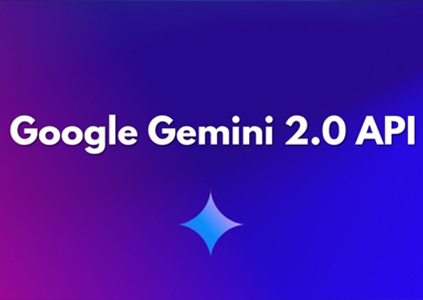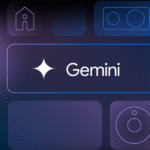Introduction
With the rise of generative AI, Google has introduced Gemini, a powerful AI model designed to compete with the best in the industry. Whether you’re a developer, tech enthusiast, or business owner, integrating Gemini into your applications can unlock smarter, more responsive experiences. But before you can start building, there’s one essential thing you need: your Google Gemini API key.
This step-by-step guide is perfect for anyone who has searched phrases like “how to get a Google Gemini API key”, “does Google Gemini have an API”, or “how to use Google Gemini API.” We’ll walk you through everything—from prerequisites and API setup to security, testing, and troubleshooting.
The goal is to make the entire process beginner-friendly and accessible, even if you’ve never used Google Cloud before. By the end of this guide, you’ll have a working Gemini API key and the confidence to start creating AI-powered tools, apps, or services that leverage Google’s latest technology.
Let’s get started by understanding exactly what Google Gemini is and why it matters.
What is Google Gemini?
Google Gemini is Google’s latest and most advanced artificial intelligence (AI) model, designed to power next-generation applications with smart, fast, and flexible AI capabilities. Developed by Google DeepMind, Gemini combines the power of large language models (LLMs) with multimodal inputs—meaning it can understand not just text, but also images, code, audio, and video.
Unlike older AI models, Google Gemini is built for real-world integration, helping developers, researchers, and businesses create more intelligent applications. Whether you’re building a chatbot, content generator, or an AI-powered assistant, Gemini offers a powerful solution through its API.
What sets Google Gemini apart is its ability to reason, plan, and process data in real time, making it more responsive and accurate. It supports multiple versions, including Gemini 1.5 Pro, which is designed for advanced tasks and heavy workloads.
Many developers search for “how to get Google API key for Gemini” or “does Google Gemini have an API”—and the good news is yes, it does. The Google Gemini API is available through Google Cloud, allowing easy access to integrate Gemini’s intelligence into your own apps.
To unlock these capabilities, all you need is a verified Google account and access to the Google Cloud Console. Once you obtain your Google Gemini API key, you’ll be ready to bring your AI ideas to life.
Keep reading for a complete step-by-step guide on how to get your Gemini API key and start building with Google’s smartest AI yet.
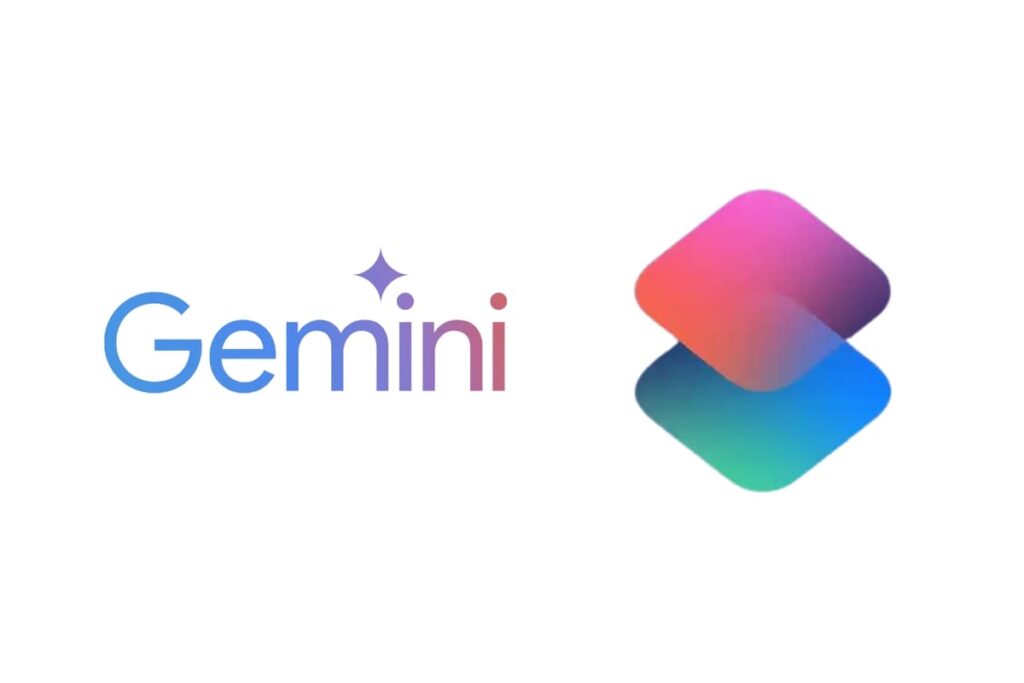
Why You Need a Google Gemini API Key
Getting a Google Gemini API key is essential if you want to unlock the full potential of Gemini’s AI capabilities in your applications. Whether you’re building a chatbot, automating tasks, analyzing data, or creating content, the Gemini API provides seamless integration with powerful performance.
Developers and businesses are increasingly searching for terms like “how to use Google Gemini API” and “how to get a Google Gemini API key”, because Gemini enables smarter applications with natural language understanding, image analysis, and code generation—all from a single API. With its ability to handle multimodal input, Gemini goes beyond basic chat models to deliver next-level AI responses.
Using the official API means you’re getting secure, stable, and scalable access backed by Google’s infrastructure. This is much better than relying on unofficial tools or workarounds. Once your API key is created, it can be used in web apps, mobile apps, and backend services.
Another major advantage is flexibility. Whether you’re an indie developer or part of a larger team, you can start with low usage limits and scale as your app grows. Plus, with Google Cloud’s built-in tools like billing control and API monitoring, managing usage becomes simple.
If you’ve been asking “does Google Gemini have an API?” — the answer is yes, and getting your API key is easier than you think. The next section walks you through the step-by-step process so you can get started today.
Pre-requisites Before Getting Started
Before you dive into getting your Google Gemini API key, it’s important to make sure you meet a few basic requirements. These pre-requisites ensure that you’ll have a smooth experience when enabling the API and starting your development.
1. A Google Account
You’ll need a valid and verified Google account. This is essential for accessing the Google Cloud Console, where you’ll create and manage your API key. If you don’t have one yet, sign up at accounts.google.com.
2. Google Cloud Project
To use the Gemini API, you need to create or select a Google Cloud project. This is where your API usage, billing, and credentials will be tracked. It’s recommended to create a dedicated project just for Gemini to keep things organized.
3. Billing Enabled
The Google Gemini API is not free beyond the trial limits. You must enable billing on your project. This requires setting up a payment method—like a credit card or bank account—in the Google Cloud Console. Many users search for “how to get a Google Gemini API key” only to discover they can’t proceed without billing activated.
4. API Access Availability
Currently, Gemini API access might be limited based on region or account type. Ensure that your account is eligible and that Gemini is available in your country. Also, enabling two-factor authentication (2FA) on your account is highly recommended for added security.
5. Internet & Technical Access
Lastly, basic knowledge of how to navigate the Google Cloud Console and make API requests (via Postman, curl, or Python) is helpful. This ensures you can fully use the key once it’s generated.
With these essentials ready, you’re set to begin the actual process of getting your Google Gemini API key—covered step-by-step in the next section.
Step-by-Step Guide to Get the API Key
If you’re ready to use Google’s powerful Gemini AI in your apps, the first thing you need is the Google Gemini API key. This step-by-step guide walks you through the entire process in a clear and beginner-friendly way. Whether you searched for “how to get Google API key for Gemini” or “how to use Google Gemini API”, this is your ultimate solution.
Step 1: Sign in to Google Cloud Console
Go to the official Google Cloud Console at https://console.cloud.google.com and sign in with your Google account. This is the hub where you’ll manage all your Google Cloud services, including the Gemini API.
Step 2: Create a New Project
Once signed in, click the project selector dropdown at the top left and click “New Project.”
- Give your project a name like “Gemini-Integration”
- Choose your organization (if applicable)
- Click “Create”
Creating a separate project helps keep your Gemini API usage isolated and easier to manage.
Step 3: Enable the Google Gemini API
With your project selected:
- Go to “API & Services > Library” from the left-hand menu
- In the search bar, type “Gemini API”
- Click on the result and then click “Enable”
If you don’t see the Gemini API, it might not yet be available in your region or account type.
Step 4: Set Up Billing
Google requires billing to be enabled before using premium APIs like Gemini.
- Go to “Billing” from the left menu
- Click “Link a billing account”
- Follow the prompts to add a payment method (credit/debit card or bank)
Even if you’re just testing, this step is mandatory. You’ll only be charged if usage exceeds the free quota.
Step 5: Create API Credentials
Now it’s time to generate your actual API key:
- Navigate to “API & Services > Credentials”
- Click “+ Create Credentials” at the top
- Choose “API key”
Google will instantly generate a key for you. A popup will show the key with a copy button.
🔐 Important:
- Copy your key and store it securely.
- Do not share it publicly or hard-code it into frontend applications.
Step 6: (Optional) Restrict Your API Key
To enhance security:
- Click on your newly created API key
- Under “Key restrictions,” set HTTP referrers (websites), IP addresses, or app restrictions
- Under “API restrictions,” select “Restrict key” and choose Gemini API
This prevents misuse in case your key is ever exposed.
Once all steps are complete, you now have a fully functional Google Gemini API key. You can start making requests to the Gemini endpoint using Postman, curl, or code (e.g., Python, Node.js).
In the next section, we’ll show you how to test your API key and confirm everything is working.
Testing Your API Key
Once you’ve successfully generated your Google Gemini API key, it’s time to test if it works correctly. Testing helps ensure your API access is functional before you integrate it into your applications.
Many developers search for “how to use Google Gemini API” or “how to test Google Gemini API key,” and the process is quite simple.
Method 1: Using cURL (Command Line)
Open your terminal or command prompt and enter the following command:
curl -X POST https://generativelanguage.googleapis.com/v1beta/models/gemini-pro:generateContent \
-H “Content-Type: application/json” \
-H “Authorization: Bearer YOUR_API_KEY” \
-d ‘{
“contents”: [{
“parts”: [{“text”: “Tell me a fun fact about space”}]
}]
}’
Replace YOUR_API_KEY with your actual Gemini API key.
If successful, you’ll get a JSON response with the generated output from Gemini. This confirms that the API is live and your key is valid.
Method 2: Using Postman
If you prefer a GUI tool:
- Open Postman
- Create a new POST request to:
https://generativelanguage.googleapis.com/v1beta/models/gemini-pro:generateContent
- In the Headers, add:
- Content-Type: application/json
- Authorization: Bearer YOUR_API_KEY
In the Body, choose “raw” and paste your JSON payload (like in the cURL example).
Click Send, and you should see the Gemini-generated response.
Testing your key ensures your integration won’t fail later. In the next section, we’ll cover security best practices to keep your key safe.
Security Best Practices
Once you’ve obtained your Google Gemini API key, securing it should be your top priority. API keys grant access to your Google Cloud project and services, so if someone gets unauthorized access, they could misuse your quota or even incur charges on your billing account.
Many users who search for “how to get Google Gemini API key” forget to set up security, which leads to unnecessary risks. Here’s how you can protect your API key effectively:
1. Never Expose Your API Key in Frontend Code
If you’re building a web or mobile app, don’t include the key directly in your HTML, JavaScript, or client-side code. Instead, store it securely on a backend server or use environment variables.
2. Use API Key Restrictions
Go to Google Cloud Console > APIs & Services > Credentials, click on your API key, and apply these restrictions:
- Application Restrictions: Limit key usage by HTTP referrers (websites), IP addresses (servers), or Android/iOS apps.
- API Restrictions: Select “Restrict key” and choose Gemini API from the list. This ensures the key only works with specific services.
3. Rotate or Regenerate Keys If Leaked
If you suspect your API key has been compromised, regenerate it immediately. You can do this from the same “Credentials” page in Google Cloud.
4. Monitor API Usage
Enable usage logging and billing alerts to detect any abnormal activity. This helps prevent misuse and keeps your account safe.
By following these security tips, you’ll keep your Google Gemini API integration protected from abuse. Up next, we’ll look at how to troubleshoot common issues you might encounter during setup.
Troubleshooting Common Issues
While setting up your Google Gemini API key, you may encounter a few common issues. Don’t worry—most of them are easy to fix if you know what to look for. This section helps address frequent problems faced by users who search for “how to get a Google Gemini API key” or “Google Gemini API not working.”
Error: “API not enabled”
Fix:
- Make sure the Gemini API is enabled in your Google Cloud project.
- Go to “API & Services > Library”, search for “Gemini,” and click Enable.
Error: “Permission denied” or “403 Forbidden”
Fix:
- This usually means your key is restricted or your project doesn’t have proper permissions.
- Check that your billing account is active
- Verify you have the right access (admin/editor roles)
Error: “Quota exceeded”
Fix:
- Gemini has usage quotas depending on your account type.
- Check your usage in “API & Services > Quotas”
- You can request higher limits if needed
Error: Key Not Working in Postman or Code
Fix:
- Ensure you’re using the correct endpoint (/v1beta/models/gemini-pro:generateContent)
- Format the Authorization header as Bearer YOUR_API_KEY
- Use the right Content-Type: application/json
Other Tips:
- Regenerate the key if you suspect it’s been compromised
- Use logs in “Cloud Logging” to debug issues
- Clear browser cache if the console is behaving oddly
Troubleshooting early helps avoid delays in development. In the next section, we’ll share useful tips and resources to make the most out of your Gemini API experience.
Additional Tips & Resources
Now that you’ve set up your Google Gemini API key, it’s time to take your project to the next level. This section shares bonus tips and helpful resources to improve your workflow and stay updated with best practices.
Explore the Official Documentation
Google provides detailed developer documentation for Gemini. Visit the Gemini API docs to learn about request formats, model parameters, and usage examples.
Keywords like “how to use Google Gemini API” and “Google Gemini API tutorial” are commonly searched, and this doc is the best place to start.
Use SDKs and Libraries
Instead of writing HTTP requests from scratch, you can use prebuilt SDKs available in:
- Python (google-generativeai)
- Node.js
- Java
These libraries simplify tasks like authentication, response parsing, and error handling.
Join Developer Communities
Stay connected with other Gemini users by joining:
- Google Cloud Community
- Reddit (r/GoogleCloud)
- Stack Overflow (#google-gemini-api tag)
These platforms are great for finding solutions and getting support from other developers.
Monitor Usage and Costs
Use Google Cloud Billing Console to set up budget alerts and track API usage. This helps avoid surprise charges and keeps your costs under control.
- Bookmark Helpful Tools
- Postman – to test API requests
- Google Cloud Console – for key management and quotas
- Cloud Logging – to debug API errors
With these resources at your fingertips, you’ll be well-equipped to build, test, and scale your AI-powered applications using Google Gemini.
Conclusion
Getting started with the Google Gemini API is easier than ever, and with the right steps, you can unlock powerful AI features for your applications. From generating text to understanding images and more, Gemini offers developers advanced capabilities through a secure and scalable API. Whether you searched for “how to get Google API key for Gemini” or wanted to explore its use cases, this guide walked you through everything from setup to testing and security.
By following this step-by-step tutorial, you now have the tools to not only access the Gemini API but also to use it confidently in real-world projects. Remember to monitor usage, secure your keys, and leverage the official documentation and communities for continued support. As Google continues to expand Gemini’s capabilities, you’ll be ahead of the curve and ready to build smarter, AI-driven applications.