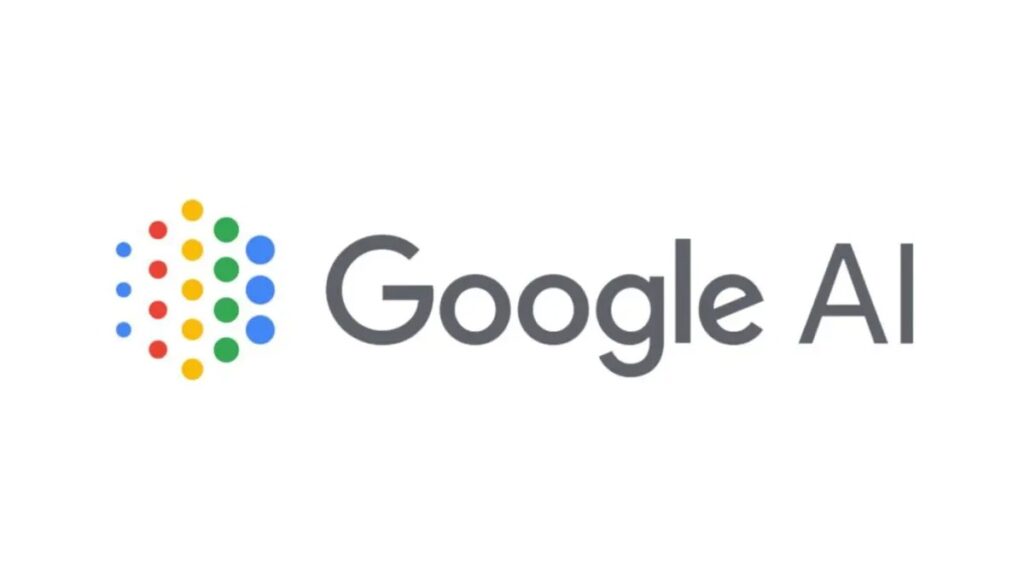Writing in Google Docs just got smarter with the arrival of Gemini AI. This powerful tool is designed to help you draft, edit, and organize content faster than ever. Whether you’re a student trying to finish an essay, a professional preparing reports, or a business team creating proposals, Gemini works like a built-in writing partner that adapts to your needs.
Unlike basic spell-checkers, Gemini AI understands context and can generate whole paragraphs, rewrite text for clarity, or summarize long sections into concise notes. The best part? It’s seamlessly integrated into Google Docs, so you don’t need to switch apps or copy and paste content.
In this guide, we’ll walk you through how to use Gemini AI in Google Docs step by step, explore its main features, and share practical tips to get the best results. Let’s dive in and see how Gemini can transform your workflow.
What is Gemini AI in Google Docs?
Gemini AI is Google’s next-generation artificial intelligence system, built to work seamlessly across Google Workspace apps like Docs, Sheets, Gmail, and more. When used inside Google Docs, Gemini acts like a smart writing partner that helps you create, refine, and organize content faster. Think of it as having a virtual assistant that can generate new ideas, polish your writing, and even summarize complex information in just a few clicks.
Unlike traditional tools that only correct grammar or spelling, Gemini AI in Google Docs goes a step further. It understands context, style, and tone, which means it can adapt its suggestions to match your writing goals. For example, if you’re drafting a professional report, Gemini can help you keep the tone formal and concise. On the other hand, if you’re working on a blog post or creative piece, it can make the content more engaging and conversational.
Another big advantage of Gemini AI is its ability to handle everyday writing tasks quickly. Need to draft a first version of a proposal? Gemini can create an outline or full paragraphs for you. Have a long document that feels overwhelming? It can summarize the key points into a neat set of bullet notes.
In short, Gemini AI in Google Docs is not just about fixing mistakes; it’s about enhancing productivity, creativity, and clarity. It empowers students, professionals, and businesses alike to focus more on ideas while letting AI handle the heavy lifting of writing.
Getting Started with Gemini AI
Before you can experience the power of Gemini AI in Google Docs, you’ll need to make sure the feature is available and properly set up on your account. The good news is that getting started is simple and doesn’t require any complex installation.
1. Check Your Requirements
Gemini AI is being rolled out gradually across Google Workspace. To access it, you’ll need:
- A Google account (personal or Workspace).
- The latest version of Google Docs, preferably opened in Chrome or another supported browser.
Depending on your region or subscription plan, Gemini may appear as part of the “Help me write” feature or under a dedicated AI menu.
2. Enabling Gemini in Google Docs
Once you open a document, look for the “Gemini” icon or the “Help me write” button in the toolbar. Clicking this will activate the AI sidebar where you can start typing prompts. If you don’t see it, head into your Settings or check with your Workspace administrator to confirm whether Gemini is enabled for your account.
3. Start Interacting with Gemini
To begin, simply type a request like “Draft a project proposal” or “Summarize this paragraph.” Gemini will instantly generate suggestions, which you can insert directly into your document or edit further.
Getting started is really about exploration. The more you experiment with prompts, the more Gemini adapts to your writing style and needs—making it a versatile companion in your daily work.
Step-by-Step Guide to Using Gemini AI in Google Docs
Once you’ve enabled Gemini AI in Google Docs, the real fun begins. Here’s a detailed walkthrough of how you can make the most of this powerful tool.
1. Generating Content
Gemini AI is especially useful when you need to start from a blank page. Simply click on the Gemini (or “Help me write”) button in your toolbar and type what you need. For example:
- “Write a 300-word introduction about renewable energy.”
- “Create an outline for a business proposal.”
Within seconds, Gemini will generate a draft. You can then Insert it into your document or Refine it by asking for shorter, longer, or more detailed versions. This feature saves you from writer’s block and gets your ideas flowing quickly.
2. Editing and Rewriting
If you already have text written, Gemini can help polish it. Highlight the section you want to improve, then choose options like “Rewrite,” “Make it more formal,” or “Simplify.” Gemini will suggest smoother, clearer alternatives without changing your core message. This is great for professionals who need to sound more polished or students who want their essays to flow better.
3. Summarizing Documents
Long reports or essays can feel overwhelming. With Gemini AI, you can highlight a section—or even an entire document—and ask it to “Summarize into bullet points” or “Give me a short executive summary.” This is a lifesaver for business teams reviewing proposals, or students studying lengthy research papers.
4. Formatting Assistance
Beyond writing, Gemini can also assist with structure. You can ask it to:
- Suggest headings and subheadings.
- Turn messy notes into a clean outline.
- Reformat lists into tables or bullet points.
This keeps your document professional-looking without extra effort.
5. Continuous Improvement
The more you interact with Gemini, the better your results. Try different prompts, combine features, and don’t hesitate to edit its suggestions. Think of Gemini as a co-writer—you stay in control, but it speeds up the heavy lifting.
In short, Gemini AI in Google Docs transforms the way you create, edit, and refine text. Whether you’re drafting, polishing, or summarizing, it ensures your work is faster, clearer, and more engaging.
Best Practices for Using Gemini AI
Using Gemini AI in Google Docs can save time and improve your writing, but the results depend a lot on how you use it. To get the most out of this powerful tool, follow these best practices:
1. Craft Clear Prompts
The quality of Gemini’s output is directly linked to the clarity of your instructions. Instead of vague prompts like “Write something about marketing,” be specific: “Write a 150-word introduction on digital marketing trends in 2025 with a friendly tone.” Clear prompts guide Gemini to deliver exactly what you need.
2. Use AI as a Co-Writer, Not a Replacement
Gemini is best when it works alongside you. Let it handle brainstorming, first drafts, or rewrites, but always review and refine the text. This ensures your unique voice and perspective remain in the content while benefiting from AI speed and structure.
3. Experiment with Refinement Options
After generating text, don’t settle for the first version. Try Gemini’s options like “Make it shorter,” “Expand this,” or “Change tone to professional.” This flexibility helps adapt content for different audiences—whether it’s an academic essay, a business proposal, or a casual blog post.
4. Always Fact-Check
While Gemini AI is highly advanced, it may occasionally produce outdated or inaccurate information. Double-check facts, statistics, and citations before publishing. This builds trust and ensures your writing is reliable.
5. Respect Ethical Use
AI can be misused if over-relied on. Avoid submitting AI-written work as purely your own in academic or professional contexts without editing. Use Gemini to enhance productivity, not to bypass creativity or originality.
6. Combine Gemini with Human Editing
The best results come when AI suggestions are combined with human judgment. Read through, adjust tone, and refine ideas so the content feels polished, personal, and accurate.
By following these best practices, you can unlock the full potential of Gemini AI in Google Docs—turning it into a smart writing partner that boosts both creativity and efficiency.
Common Issues and Fixes
Like any new technology, Gemini AI in Google Docs can sometimes present challenges. The good news is that most problems are easy to solve. Here are some common issues and how to fix them:
1. Gemini AI Not Showing in Google Docs
If you can’t find the Gemini icon or Help me write button, check:
- Whether your Google account is eligible. Some features are limited to Google Workspace or premium plans.
- If your browser is updated (Chrome is recommended).
- Your region, as Gemini AI may not be fully rolled out everywhere yet.
👉 Fix: Try switching to a supported browser, updating Docs, or asking your Workspace admin to enable AI features.
2. Slow or Unresponsive AI
Sometimes Gemini might take longer than usual to generate content. This can happen due to internet issues or heavy system load.
👉 Fix: Refresh the document, clear your browser cache, or test your internet connection. If the issue persists, try reopening Docs in an incognito window to rule out extension conflicts.
3. Limited Access to Features
You may notice some advanced Gemini options (like full document summaries) are not available.
👉 Fix: This usually depends on your subscription plan. Upgrading to Google Workspace or a business plan may unlock additional tools.
4. Inconsistent Results
Sometimes Gemini’s suggestions may not match your expectations.
👉 Fix: Rephrase your prompt more clearly. For example, instead of “Write about AI,” try “Write a 200-word introduction on the benefits of AI for small businesses in a professional tone.”
By understanding these common issues and their fixes, you’ll avoid frustration and keep Gemini AI in Google Docs running smoothly—making it a reliable assistant in your writing process.
Use Cases of Gemini AI in Google Docs
One of the best things about Gemini AI in Google Docs is its versatility. It isn’t just a writing assistant—it adapts to different needs, whether you’re a student working on assignments, a professional drafting reports, or a business team creating proposals. Let’s look at some real-world use cases.
1. For Students
Students can use Gemini AI to simplify academic writing and study tasks:
- Essay Drafting: Quickly generate introductions, outlines, or even sample essays to kickstart ideas.
- Summarizing Research Papers: Instead of reading dozens of pages, Gemini can condense the main points into a clear summary.
- Study Notes: Turn long chapters into bullet-point notes for easier revision.
👉 Example: A student writing about climate change can ask Gemini to “Summarize the causes of global warming in 5 bullet points.”
2. For Professionals
Busy professionals often struggle with time. Gemini AI helps by:
- Polishing Reports: Rewrite content to sound more formal and professional.
- Meeting Summaries: Convert long transcripts or notes into concise action items.
- Emails and Proposals: Draft client proposals or emails directly inside Google Docs for quick edits and sharing.
👉 Example: A marketing manager could ask Gemini to “Draft a 200-word product launch announcement in a persuasive tone.”
3. For Businesses
Teams can use Gemini to enhance collaboration and productivity:
- Business Proposals: Generate first drafts with structured sections (objectives, benefits, costs).
- Internal Documentation: Create employee handbooks, training guides, or onboarding material.
- Brainstorming Ideas: Use prompts to explore new campaign ideas or strategies.
👉 Example: A startup founder might ask Gemini to “Create an outline for a pitch deck highlighting market opportunity, product features, and customer benefits.”
Why It Matters
By adapting to different contexts, Gemini AI in Google Docs becomes more than just a tool—it’s a flexible assistant that saves time, reduces stress, and helps produce professional-quality content. Whether you’re in school, the office, or running a business, Gemini provides tailored support to make writing faster, smarter, and easier.
Future of Gemini AI in Google Workspace
While Gemini AI in Google Docs is already impressive, Google is continuously working to expand its capabilities across the entire Workspace ecosystem. The future looks promising, with features designed to make work even more seamless and intelligent.
One key area of growth is multi-language support. As Gemini evolves, we can expect smoother translations and cross-language collaboration, helping global teams work together without barriers. Imagine drafting in English and instantly generating accurate versions in Spanish, French, or Japanese—all within Docs.
Another exciting possibility is deeper integration across apps. Gemini’s tools are gradually appearing in Sheets, Slides, and Gmail. For example, you might soon create a report in Docs, generate a matching presentation in Slides, and pull data-driven insights from Sheets—all powered by Gemini. This interconnected workflow could drastically reduce time spent switching between apps.
We may also see advanced personalization. Gemini could learn your unique writing style, preferred tone, and formatting habits. Instead of generic suggestions, it might offer tailored recommendations, making collaboration feel like working with a human colleague who understands your goals.
Finally, there’s potential for voice and multimodal input, where Gemini can respond to spoken prompts or even analyze charts and images within Docs. This would turn Gemini into a true all-in-one assistant, going beyond text to help with richer forms of communication.
👉 In short, the future of Gemini AI isn’t just about better writing—it’s about transforming how we create, share, and collaborate in Google Workspace.
Conclusion
Gemini AI in Google Docs is more than just a writing tool—it’s a productivity partner. By helping you generate ideas, polish drafts, summarize long documents, and improve formatting, Gemini makes everyday writing tasks faster and easier. Whether you’re a student aiming to simplify essays, a professional streamlining reports, or a business team preparing proposals, Gemini adapts to your needs with smart, context-aware suggestions.
Of course, the best results come when you combine Gemini’s speed with your own creativity and judgment. Use it to save time and overcome writer’s block, but always refine and fact-check to keep your content authentic and accurate.
As Google continues expanding Gemini across Workspace, the opportunities for smarter collaboration will only grow. Now is the perfect time to explore Gemini in Docs and see how it can transform your workflow.
👉 Try it today, and experience the future of writing firsthand.
FAQs About Gemini AI in Google Docs
1. Is Gemini AI free in Google Docs?
Gemini AI offers some free features for personal Google accounts, but advanced tools are usually included in Google Workspace plans. If you don’t see Gemini in your Docs, it may be because your account or region doesn’t have access yet.
2. How do I enable Gemini AI in Google Docs?
To use Gemini, open a Google Doc and look for the “Help me write” button or the Gemini icon in the toolbar. If it’s not available, check that your browser is updated and your account has access. Workspace users may need an admin to activate AI features.
3. How is Gemini different from ChatGPT or Bard?
While ChatGPT and Bard (also from Google) are standalone AI tools, Gemini is built directly into Google Workspace. This means you don’t need to copy and paste content between apps—you can generate, edit, and format content right inside Docs.
4. Can Gemini AI write an entire report or essay?
Yes, Gemini can draft long-form content like essays, reports, or proposals. However, it’s best to use AI as a first draft tool. Always review, edit, and personalize the content to make it accurate and unique to your voice.
5. Is my data safe when using Gemini AI?
Google states that data processed through Gemini follows strict privacy and security standards. Still, avoid sharing highly sensitive information in prompts. Treat Gemini like a trusted assistant but stay mindful of what data you input.