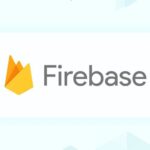Introduction
Minecraft’s limitless creativity has inspired players around the world not only to explore and survive—but to reshape the game itself. Modding in Minecraft gives you the power to create custom game modes that introduce new rules, mechanics, and experiences far beyond the standard gameplay. Whether it’s designing a timed survival challenge, a class-based RPG, or a PvP mini-game, modding lets you redefine how the game is played.
The best part? You don’t need to be an expert programmer to get started. With today’s tools, from mod loaders like Forge and Fabric to user-friendly resources like datapacks and command blocks, anyone with an idea can begin crafting their own unique Minecraft experience.
This guide will walk you through everything you need to know—from setup to sharing—so you can confidently build, test, and release your first custom Minecraft game mode. Your modding journey begins here.
Understanding Minecraft Game Modes
Before diving into modding, it’s essential to understand the core game modes Minecraft offers—and how a custom game mode goes beyond them. Minecraft provides four default modes, each designed for a specific type of gameplay:
- Survival Mode: Players gather resources, manage health and hunger, and battle hostile mobs. This is the default mode for progression and challenge.
- Creative Mode: All blocks and items are available instantly. Players can fly and build without limits—ideal for construction and design.
- Adventure Mode: Players can’t break or place blocks unless allowed by the map. Perfect for story-based or puzzle maps created by others.
- Spectator Mode: Players can fly through the world without interacting. Useful for observing or testing maps invisibly.
What is a Custom Game Mode?
A custom game mode blends or expands on these existing modes by introducing new rules, mechanics, or goals. Examples include:
- A “Hardcore Parkour” game with time limits and checkpoints
- A boss rush arena with waves of enemies and scoring
- A roleplaying RPG with quests, classes, and shops
These modes are made possible through mods, command blocks, or datapacks, allowing creators to script unique gameplay experiences beyond Minecraft’s built-in functionality.
Understanding the foundation allows you to design your own gameplay that’s engaging, replayable, and truly one-of-a-kind—built entirely within Minecraft’s flexible system.
Tools You’ll Need to Start Modding
Creating your own custom game mode in Minecraft requires a few essential tools to get started. The good news? You don’t need to be a professional developer—many of these tools are beginner-friendly and completely free.
1. Minecraft Java Edition
Modding is primarily supported in the Java Edition, not Bedrock. If you’re serious about customization, start here.
2. Minecraft Forge or Fabric
These are mod loaders that allow custom code to interact with Minecraft.
- Forge is widely used with strong community support.
- Fabric is lightweight and faster, great for smaller mods.
- Choose one based on your project’s needs and compatibility.
3. Code Editor (e.g., Visual Studio Code)
You’ll need a code editor to write or modify Java code, or to configure JSON files for datapacks. Visual Studio Code is highly recommended due to its plugin support and simplicity.
4. MCreator (No-Code Modding Tool)
If you’re not comfortable with Java, MCreator lets you build mods using a visual interface—perfect for beginners who want to experiment with mechanics, mobs, or blocks.
5. Blockbench
This is a 3D modeling tool for Minecraft. It helps you design custom mobs, block shapes, or UI elements with ease. It supports both modding and resource packs.
6. Datapack Studio (Optional)
Great for lightweight modifications using Minecraft’s internal commands. Ideal for custom game rules, triggers, and functions.
With these tools, you’re fully equipped to begin creating your own Minecraft game modes—from simple enhancements to full-scale custom adventures.
Choosing Between Mods and Datapacks
When creating a custom Minecraft game mode, one of the first decisions you’ll face is whether to use mods or datapacks. Both are powerful tools, but they serve different purposes and suit different skill levels and project goals.
Mods (Modifications)
Mods allow you to extend Minecraft’s core mechanics by injecting custom code—usually written in Java—through a mod loader like Forge or Fabric. Mods are best when:
- You want to add new blocks, items, mobs, or GUIs
- You’re creating entirely new systems (e.g., magic, economy, skills)
- Your game mode requires deep customization
Mods offer more power but require more setup, some programming knowledge, and specific installation steps for players.
Datapacks
Datapacks use Minecraft’s built-in command system (via JSON and .mcfunction files) to customize gameplay without external code. They are ideal when:
- You’re modifying existing features (e.g., crafting recipes, mob behavior)
- You want to add scoreboards, custom rules, or loot tables
- You prefer a lightweight and vanilla-friendly approach
Datapacks are easier to install and share—just drop them into a world’s datapacks folder. They’re especially good for map makers, server admins, and non-programmers.
Which One Should You Use?
- Use mods for complex, standalone mechanics.
- Use datapacks for vanilla-style enhancements and server-friendly tweaks.
In many cases, combining both can give you the best of both worlds—powerful custom logic and easy-to-use world enhancements.
Setting Up Your Modding Environment (Step-by-Step)
Before you start building your custom Minecraft game mode, you’ll need to set up a modding environment on your computer. This ensures you have the right tools and structure to create, test, and manage your mods efficiently.
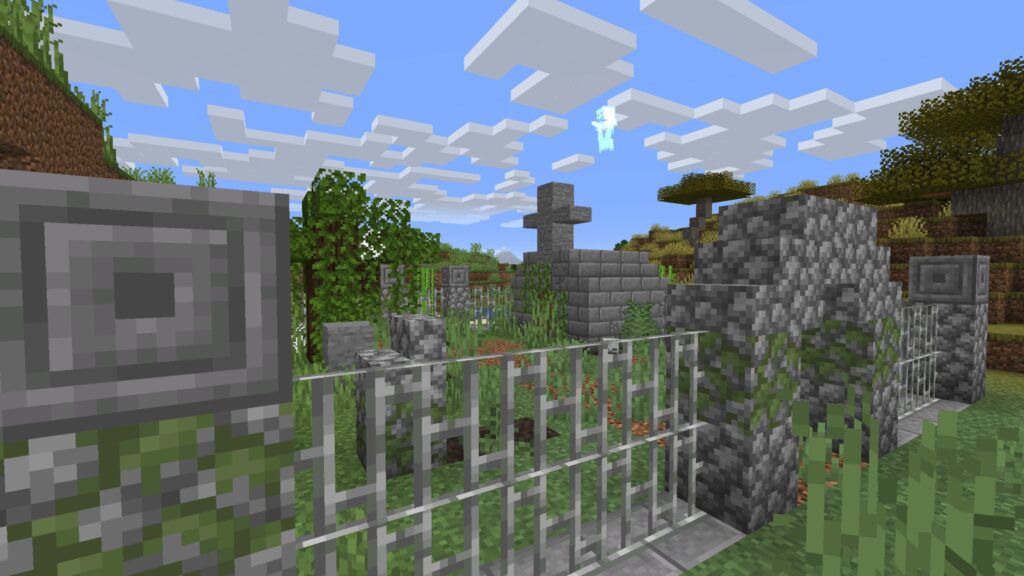
Step 1: Install Minecraft Java Edition
Make sure you have the latest version of Minecraft Java Edition installed. This version is essential for modding, as Bedrock has more limitations and less community support for mods.
Step 2: Install Java JDK (Java Development Kit)
Minecraft mods are written in Java, so you’ll need the Java JDK (version 17 or higher, depending on your mod loader). You can download it from Adoptium.net or Oracle’s website.
Step 3: Choose and Install a Mod Loader
Download and install either:
- Forge (best for broad mod compatibility)
- Fabric (lighter and faster, great for newer mods)
Use the official installers to create a modded Minecraft profile in your launcher.
Step 4: Set Up Your IDE (Code Editor)
Install Visual Studio Code or IntelliJ IDEA. Add Java and Minecraft plugin extensions to enable syntax highlighting and modding support.
Step 5: Generate a Mod Template
Use Forge or Fabric tools to generate a sample mod template. This includes folders for assets, code, and configuration—your basic structure.
Once your environment is ready, you’re fully equipped to begin creating, testing, and expanding your custom game mode in Minecraft!
Creating Your First Custom Game Mechanic
Now that your modding environment is ready, it’s time to build your first custom game mechanic—the core feature that sets your custom game mode apart. This could be anything from a double-jump ability to a timed survival challenge. Let’s walk through an example using both modding and datapack approaches.
Example: Double Jump Mechanic (Using Forge + Java)
In your mod’s main class, create an event handler to listen for key presses or jump events. Use a counter to track mid-air jumps, and apply upward motion using Minecraft’s player entity properties. You can also add particles or sound effects to make it feel dynamic.
player.setDeltaMovement(player.getDeltaMovement().x, 0.7D, player.getDeltaMovement().z);
Attach this to a condition that checks if the player is not on the ground and hasn’t already double-jumped.
Example: Time-Based Challenge (Using Datapacks)
In your datapack, create a scoreboard objective:
scoreboard objectives add timer dummy “Game Timer”
Use /schedule or /function to add time-based conditions—like reducing player health every 30 seconds or ending the game when a countdown ends. Combine it with title commands and sound effects to add urgency.
These examples show how custom mechanics bring your game mode to life. Start small, build one mechanic at a time, and test frequently. As your confidence grows, you can layer multiple systems together for a rich, immersive experience.
Using Command Blocks & Functions for Game Logic
If you’re not ready to dive into full-scale modding, command blocks and function files offer an incredibly powerful way to create custom game modes—no Java coding required. These tools let you build complex mechanics using Minecraft’s built-in command system, making them perfect for custom maps, mini-games, and survival challenges.
Command Blocks: The In-Game Control Center
Command blocks are special blocks that execute commands when powered by Redstone. You can use them to:
- Teleport players between levels
- Trigger events (like mob spawns or item drops)
- Run timers or score tracking with /scoreboard
- Display messages using /title or /tellraw
Chain command blocks together to create multi-step interactions like cutscenes, battles, or puzzles.
Function Files (Datapacks)
Function files are .mcfunction scripts stored in a datapack. They can execute multiple commands in sequence and be called by events, triggers, or command blocks. Example use cases:
- A timed PvP match with auto-respawn
- A custom economy system
- Unlocking abilities after completing challenges
Functions can be reused, scheduled, and organized into folders for modular design.
Best Practices
- Use scoreboards to track player progress or time
- Combine /execute with conditions to create logic gates
- Always test in a separate world first
Command blocks and functions give you massive creative control—without ever leaving Minecraft’s core gameplay. They’re perfect for bringing your custom game mode to life.
Testing and Debugging Your Custom Mode
Testing is a critical step in modding. Even the most creative custom game mode can fall short if it’s buggy, unbalanced, or unclear. Whether you’re using mods, datapacks, or command blocks, rigorous testing and debugging will ensure your game runs smoothly and delivers a great player experience.
Start in a Test World
Always test your custom mode in a separate world. This lets you experiment freely without damaging your main project. Use Creative Mode and enable cheats to quickly spawn items, change time, or run test commands.
Use Debugging Tools
Press F3 in-game to access Minecraft’s debug screen. This shows coordinates, entity counts, tick rates, and more.
Use the log files (in .minecraft/logs/) to catch errors from mods or datapacks.
If you’re working with Forge, add temporary System.out.println() statements in your Java code to trace behavior.
Validate Logic
For command blocks or datapacks:
- Use /function to run scripts manually and check output.
- Add /say or /title commands to confirm when functions are triggered.
- Monitor scoreboard values to ensure timers or counters are working.
Get External Feedback
Have friends or players test your game mode. Watch how they interact with it—do they get stuck, confused, or find exploits? This feedback helps you fine-tune balance, difficulty, and fun.
Remember, every polished Minecraft experience started with lots of testing. Debug early, often, and with intention.
Packaging and Sharing Your Game Mode
Once your custom game mode is tested and working as intended, it’s time to package and share it with the Minecraft community. Whether you’ve built it using a modding framework like Forge or a datapack with command blocks, the way you organize and present your work will affect how easily others can enjoy it.
Organizing Your Files
Mods (Forge/Fabric):
Package your compiled .jar file, along with a README.txt for installation instructions. Include any required dependencies and mod loader versions.
Datapacks:
Zip the contents of your datapack folder (including the pack.mcmeta file and data folder). Make sure everything is structured properly—test it by dragging into a new world’s /datapacks folder.
Command Block Maps:
Save the entire world folder with command block setups, and zip it. Name the map clearly and add a guide or walkthrough if needed.
Where to Share
- CurseForge – Popular for hosting mods and modpacks
- Planet Minecraft – Ideal for maps, datapacks, and command block projects
- Modrinth – Lightweight alternative to CurseForge
- Itch.io – Great for modded total conversions or full custom modes
- Reddit & Discord – Promote and discuss your game with niche communities
Add Documentation
Always include:
- Version compatibility
- Installation steps
- Credits (especially for shared assets or inspirations)
A well-packaged and clearly explained game mode increases its visibility and helps it reach the audience it deserves.
Bonus: Going Beyond – Full Modpacks & Multiplayer Modes
Once you’ve mastered building a custom game mode, you may want to take your creativity even further by developing full modpacks or multiplayer experiences. These projects offer even more depth and replayability—and can turn your game mode into a full-blown custom Minecraft experience.
Create a Full Modpack
A modpack combines multiple mods to deliver a themed or cohesive experience. For example, you can build a survival challenge modpack with custom mobs, quests, and terrain generation. Use launchers like CurseForge, Modrinth, or Technic to distribute your modpack with a pre-configured setup so players can install it with a single click.
Set Up Multiplayer
Hosting your game mode on a dedicated Minecraft server allows multiple players to join and play in real-time. You can customize server rules, enable PvP or co-op play, and even integrate plugins or server-side mods for enhanced features. Services like Apex Hosting, Shockbyte, or Aternos are beginner-friendly options.
With full modpacks and multiplayer integration, your custom mode becomes more than a mod—it evolves into a community-driven experience, ready for players around the world.
Conclusion
Creating your own custom game mode in Minecraft opens up a world of creative possibilities—from unique challenges and mechanics to entirely new ways to play. Whether you’re using mods, datapacks, or command blocks, you don’t need to be a professional developer to bring your ideas to life.
Throughout this guide, you’ve learned how to set up your environment, build mechanics, test your features, and share your creation with the community. As you continue, don’t be afraid to experiment—some of the most popular Minecraft servers and game modes started as small personal projects.
With the right tools, curiosity, and persistence, you can turn Minecraft into your own creative playground—or even a fully-fledged multiplayer experience. So take the leap, start building, and join the global community of Minecraft modders who are reshaping the game—one block at a time.