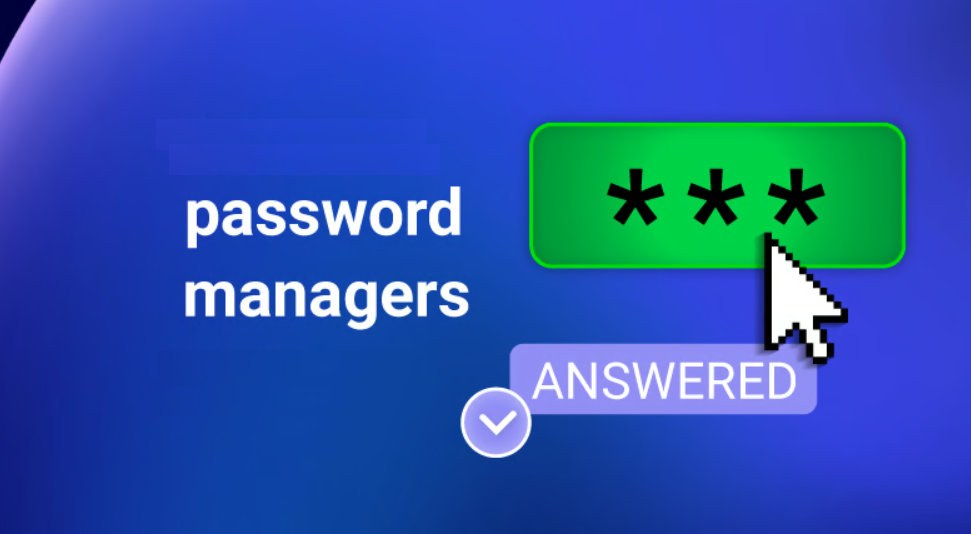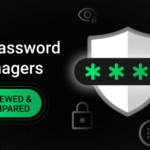Introduction
In today’s connected world, password managers have become essential tools for keeping our digital lives secure. From email accounts to online banking and social media, we juggle dozens — sometimes hundreds — of login credentials. That’s where password managers come in, helping us store and manage all our passwords in one safe place.
Most people are familiar with cloud-based options like LastPass or 1Password, which store your data online and sync it across all your devices. But not everyone is comfortable with that. For those who value privacy, control, and minimal internet exposure, there’s another option worth considering: offline password managers.
These tools store your passwords locally on your device, without uploading anything to the cloud. That means you don’t need an internet connection to access your data, and there’s no risk of cloud server hacks or leaks.
In this article, we’ll explore what offline password managers are, who should use them, their pros and cons, and the best options available in 2025. If you’re looking for a more secure and private way to manage your passwords, going offline might be your smartest move yet.
What Is an Offline Password Manager?
When you hear the term “password manager,” you probably think of apps that store your login details in the cloud, syncing them across all your devices. But that’s not the only way to keep your passwords safe. There’s another option — offline password managers — and they’re becoming a favorite for privacy-conscious users.
An offline password manager is a tool that stores your login credentials locally on your device — not on someone else’s cloud server. This means your data isn’t sent to or stored by any third party. Everything stays on your computer, USB drive, or phone, giving you full control over your information.
Unlike online password managers that rely on internet access and remote syncing, offline ones operate completely independently of the cloud. That might sound old-school, but it’s actually a big advantage if your priority is maximum privacy and security.
Because your vault never leaves your device, the chances of your data being exposed in a massive data breach are significantly reduced. Offline managers also continue to work even if you’re not connected to the internet — perfect for travelers, remote workers, or anyone in a low-connectivity environment.
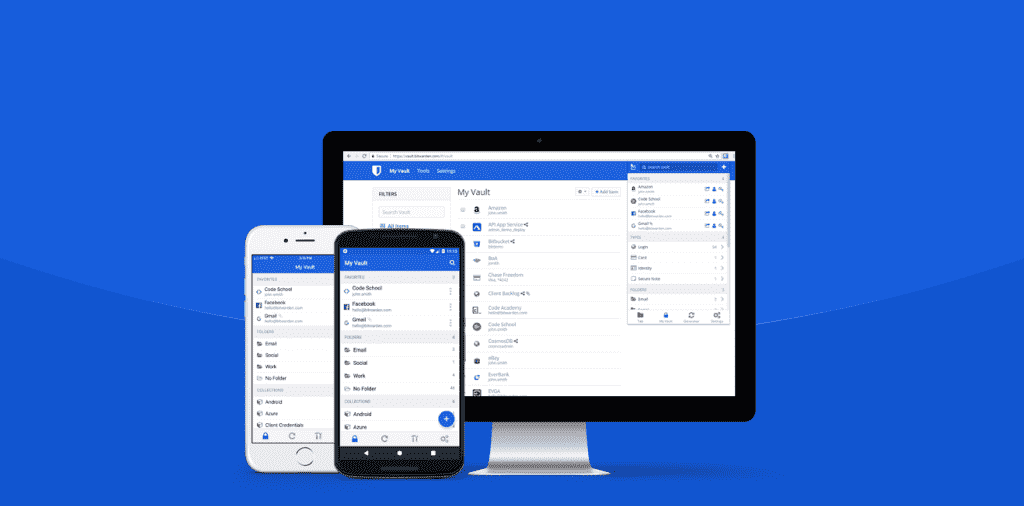
If you’re someone who prefers to keep sensitive data close to home — literally — an offline password manager might be just what you need. In the next sections, we’ll break down the pros and cons and explore the best offline options available today.
Pros and Cons of Offline Password Managers
Offline password managers come with a unique set of strengths — and some trade-offs. Understanding these can help you decide whether an offline tool is right for you or if you’d be better off with a cloud-based alternative.
Let’s take a closer look:
Advantages of Offline Password Managers
- Full Data Control: Your passwords are stored only on your device, not in a third-party cloud server. This means you are the sole owner of your data.
- No Internet Required: Offline tools work perfectly even without an internet connection. That makes them ideal for travel, restricted networks, or remote areas.
- Reduced Breach Risks: Because there’s no cloud storage involved, the risk of your password vault being exposed in a large-scale cyberattack is significantly lower.
- No Account Creation Needed: Many offline managers don’t require you to create an account — which means fewer traces of your identity online.
Disadvantages of Offline Password Managers
- No Automatic Syncing: You’ll need to manually transfer your password vault between devices. This can be tedious and error-prone.
- Risk of Data Loss: If you lose your device or it crashes — and you didn’t back up your password file — your data could be gone for good.
- Limited Accessibility: Unlike cloud-based tools, you can’t log in from anywhere. Your passwords are only accessible from the device(s) where you’ve saved them.
| Feature | Offline Manager | Cloud-Based Manager |
| Works without internet | ✅ Yes | ❌ No |
| Automatic syncing | ❌ No | ✅ Yes |
| Risk of online breaches | 🔒 Very Low | ⚠️ Moderate–High |
| Manual backup required | ✅ Yes | ❌ Not usually |
| Privacy & control | ✅ High | ❌ Lower |
In short, if privacy and control matter more than convenience, offline password managers are a strong choice. Next, we’ll explore who exactly should be using them — and why.
Who Should Use an Offline Password Manager?
Offline password managers aren’t for everyone — but for the right users, they’re a perfect fit. If you value privacy above all else or need a secure way to store sensitive information without depending on the internet, offline tools are hard to beat.
Let’s look at who benefits the most from using them:
Privacy-Conscious Users
If you’re someone who avoids uploading personal files to the cloud, prefers encrypted messaging apps, and disables location tracking — an offline password manager is likely your style. Your password data stays with you, away from tech giants and third parties.
Frequent Travelers or Remote Workers
Working or traveling in places with unreliable internet? Offline managers don’t need an active connection. Whether you’re in a rural area, on a plane, or working from a remote cabin, you’ll still have access to your logins.
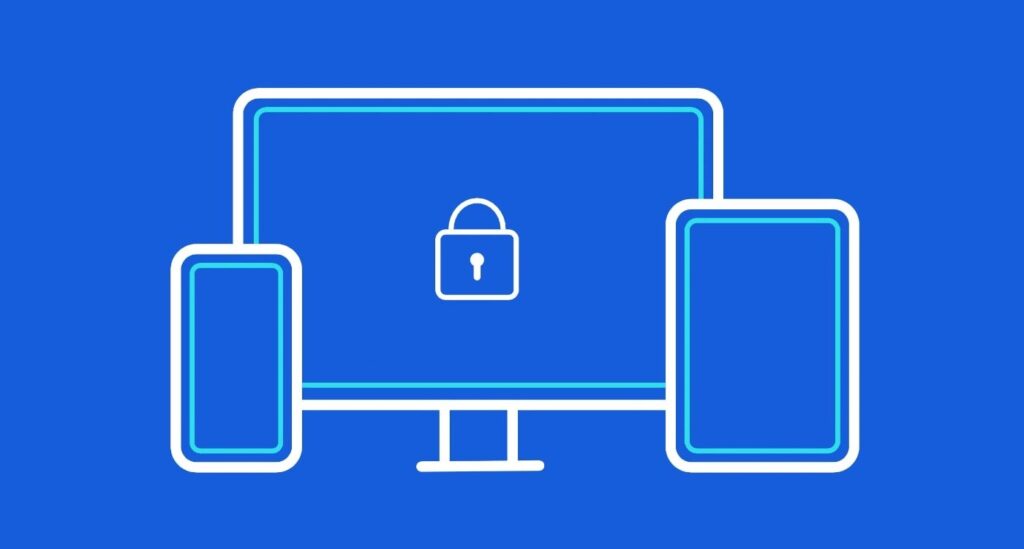
Developers, Sysadmins & Cybersecurity Experts
Tech professionals often prefer open-source, offline password managers like KeePass or KeePassXC for their transparency and control. They don’t want to rely on third-party sync or cloud storage when managing critical credentials.
Users in High-Risk or Restricted Regions
In some countries, access to certain services is restricted or monitored. Offline managers offer a safer way to store credentials without leaving a digital trail online.
Individuals with One Primary Device
If you mostly use just one computer (say, a home desktop or office laptop), you might not even need multi-device sync. In this case, an offline password manager offers all the protection you need — without the clutter.
In short, if convenience isn’t your top priority and you’re serious about security, going offline might just be the smartest move.
Best Offline Password Managers in 2025
Choosing the right offline password manager can feel overwhelming, especially with so many options out there. To help you out, we’ve handpicked the top offline password managers in 2025 — focusing on security, ease of use, and features that matter most when working without the cloud.
1. KeePass – The Classic, Open-Source Powerhouse
KeePass has been a trusted name in password security for years. It’s completely free, open-source, and runs locally on Windows — with unofficial ports for macOS, Linux, Android, and iOS.
- Why it’s great: Strong encryption (AES-256), portable version, and advanced customization.
- Downside: Dated user interface and steep learning curve for beginners.
Perfect for: Tech-savvy users who want complete control.
2. KeePassXC – Modern Cross-Platform Alternative
KeePassXC is a community-developed fork of KeePass, offering a sleek interface and native support for Windows, macOS, and Linux. It’s also open-source and fully offline.
- Why it’s great: Better design than KeePass, integrated browser extension support, and robust security.
- Downside: No native mobile app (you’ll need third-party apps like KeePassDX).
Perfect for: Users who want KeePass functionality with a cleaner experience.
3. Enpass – Local-First with Optional Cloud
Enpass is a paid password manager with a strong focus on local storage. It works offline by default but allows optional syncing via third-party cloud services like Google Drive or Dropbox (if you choose).
Why it’s great: User-friendly design, cross-platform support (Windows, macOS, Linux, iOS, Android), built-in password audit.
- Downside: Premium pricing, especially for family plans.
- Perfect for: Everyday users who want offline control with room to grow.
4. Password Safe – Minimal, Secure, and No-Nonsense
Originally developed by Bruce Schneier, Password Safe is another no-frills, open-source manager focused on simplicity and local-only storage.
- Why it’s great: Lightweight, fast, and easy to use.
- Downside: Windows-only with very basic features.
Perfect for: Users who just want to store and manage passwords without bells and whistles.
| Password Manager | Open Source | Cross-Platform | Mobile Support | Ease of Use | Best For |
| KeePass | ✅ Yes | ⚠️ Partial | ✅ via ports | ⚠️ Moderate | Tech-savvy users |
| KeePassXC | ✅ Yes | ✅ Yes | ❌ (via 3rd party) | ✅ Good | Modern privacy users |
| Enpass | ❌ No | ✅ Yes | ✅ Native | ✅ Excellent | General users |
| Password Safe | ✅ Yes | ❌ Windows-only | ❌ No | ✅ Easy | Minimalists |
How to Backup Offline Passwords Securely
Using an offline password manager gives you more control over your data — but with great control comes great responsibility. Since your password vault is stored locally, it’s crucial to back it up regularly and securely. Otherwise, if your device is lost, stolen, or crashes unexpectedly, you could lose access to all your credentials.
The first and most reliable method is to create encrypted backups on external drives, such as a USB stick or external hard drive. Be sure to store this device in a safe location, like a locked drawer or a secure cabinet. For an added layer of safety, you can use tools like VeraCrypt or BitLocker to encrypt the backup drive itself.
Another useful strategy is to make multiple backups — one stored at home and another offsite (for example, with a trusted family member or in a secure deposit box). That way, if anything happens to one location, you’re still covered.
Some offline password managers also offer manual export options. These files, often in .kdbx (KeePass format) or .json, should always be encrypted and password-protected. Never store these files in unprotected folders, especially on shared or public machines.
If you do want a balance between local storage and remote safety, consider using an encrypted cloud backup manually — but only if you trust the encryption. For example, you can store your encrypted vault on Dropbox, Google Drive, or iCloud, but make sure only you have the decryption key.
Lastly, test your backup every now and then. Make sure it opens properly, and you remember the master password. A backup is only useful if it actually works when you need it.
Backing up may feel like an extra step, but it’s a small price to pay for long-term peace of mind.
Are Offline Password Managers Truly More Secure?
When it comes to protecting your sensitive data, security is everything — and many users wonder if offline password managers really offer better protection than their cloud-based counterparts. The answer is: yes, but with a few important caveats.
Offline password managers are considered more secure by design because they don’t rely on the internet or cloud storage. This means your password vault isn’t exposed to potential online threats like server breaches, account hijacking, or data leaks. There’s no centralized database that hackers can target, which significantly reduces the risk of mass compromise.
However, that doesn’t mean offline tools are invincible. The main risk comes from physical access to your device. If your computer or USB drive is stolen and your vault isn’t encrypted or your master password is weak, your data could still be at risk. That’s why it’s crucial to use strong encryption and a long, complex master password.
Another consideration is human error. With offline managers, you’re fully responsible for your data — including backups. If you forget to make regular copies, lose your device, or forget your master password, there’s no recovery process like there might be with cloud-based tools.
That said, offline password managers offer greater privacy, stronger ownership, and fewer third-party vulnerabilities. You’re not relying on anyone else’s infrastructure or policies — just your own vigilance and security practices.
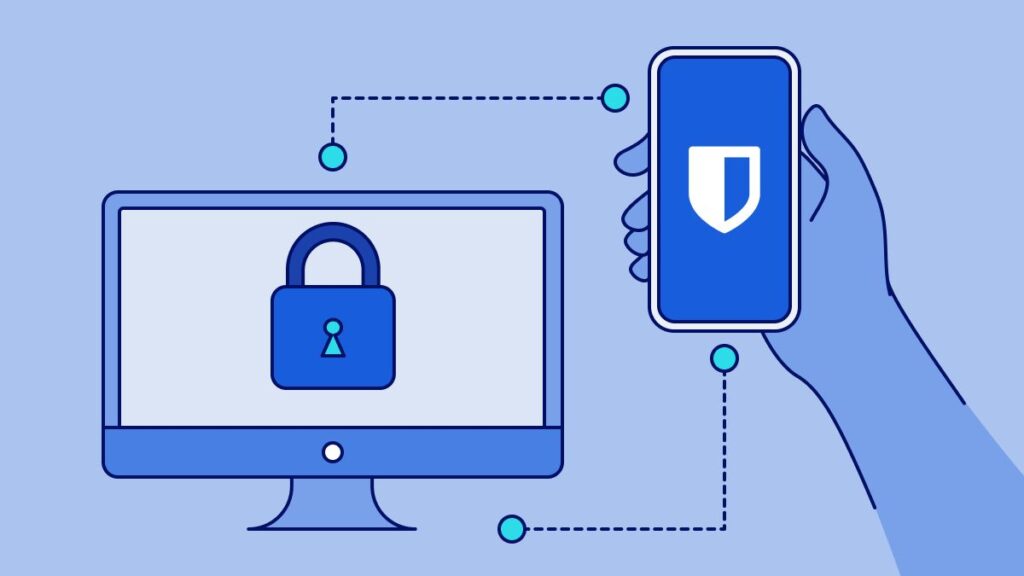
In short, offline password managers are highly secure when used correctly. If you value privacy and are willing to take charge of your data management, they’re an excellent and dependable choice.
Tips for Choosing the Right Offline Password Manager
Choosing the right offline password manager can make all the difference in how safe, convenient, and reliable your password management experience will be. With a few solid guidelines, you can find a tool that fits your needs without compromising on privacy or functionality.
1. Look for Open-Source Options
Open-source password managers like KeePass or KeePassXC allow anyone to inspect their code, which helps build trust and transparency. These tools are often reviewed by security experts and the community, making them a solid choice for privacy-focused users.
2. Check Cross-Platform Compatibility
If you use multiple operating systems (like Windows at work and macOS at home), make sure your chosen tool works across all of them. Look for versions or ports that run on desktop and mobile, and confirm they offer a consistent experience.
3. Prioritize Strong Encryption
Your password vault should be encrypted using modern standards like AES-256. This ensures that even if someone gains access to your file, they won’t be able to open it without the master password.
4. Evaluate Ease of Use
Security shouldn’t come at the cost of usability. Choose a manager with a clean interface, easy navigation, and solid documentation. If you struggle to use the app, you’re less likely to stick with it — which defeats the purpose.
5. Review Backup and Export Options
A good offline manager should make it easy to export and back up your vault — ideally in an encrypted format. This ensures you’re protected in case of device failure or loss.
Ultimately, the best offline password manager is one that strikes a balance between security, simplicity, and flexibility — and fits seamlessly into your daily routine.
Frequently Asked Questions (FAQs)
Curious about offline password managers but still have questions? You’re not alone. Here are some of the most commonly asked questions:
Q1: Are offline password managers safer than online ones?
Yes — in many ways. Since your data stays on your device and doesn’t get uploaded to the cloud, you avoid risks like server breaches or third-party leaks. However, you’re responsible for creating backups and securing your device.
Q2: What happens if I lose my offline password file?
If you haven’t made a backup, your stored passwords could be lost forever. That’s why regular, encrypted backups to USB drives or external storage are essential when using offline managers.
Q3: Can I use an offline password manager on multiple devices?
Yes, but there’s no automatic syncing. You’ll need to manually transfer the vault file using a USB drive or encrypted cloud storage. Just be careful to always update the most recent version.
Q4: What if I forget my master password?
Unfortunately, there’s no recovery option. Most offline tools don’t offer password reset features — and that’s by design, for your security. It’s critical to choose a strong but memorable master password.
Q5: Do offline managers work on mobile phones?
Some do. While tools like KeePass have third-party mobile apps (e.g., KeePassDX for Android or Strongbox for iOS), usability can vary. Always test the app’s compatibility and backup process before relying on it fully.
Offline password managers give you more privacy and control — but they also require a bit more responsibility. Once you get the hang of it, though, they’re incredibly reliable and secure tools for everyday use.
Conclusion
In a world where digital threats are growing every day, offline password managers offer a simple yet powerful way to take control of your security. By keeping your sensitive data stored locally — and out of the cloud — you reduce the risk of hacks, breaches, and unwanted surveillance.
While offline tools may require a bit more effort in terms of backups and manual syncing, the privacy and control they offer are unmatched. Whether you’re a tech-savvy professional, a frequent traveler, or just someone who prefers to keep things private, there’s an offline solution that can fit your needs.
From trusted open-source tools like KeePass and KeePassXC to user-friendly options like Enpass, there’s never been a better time to go cloud-free.
Take the time to explore your options, secure your data, and enjoy peace of mind — offline and on your terms.