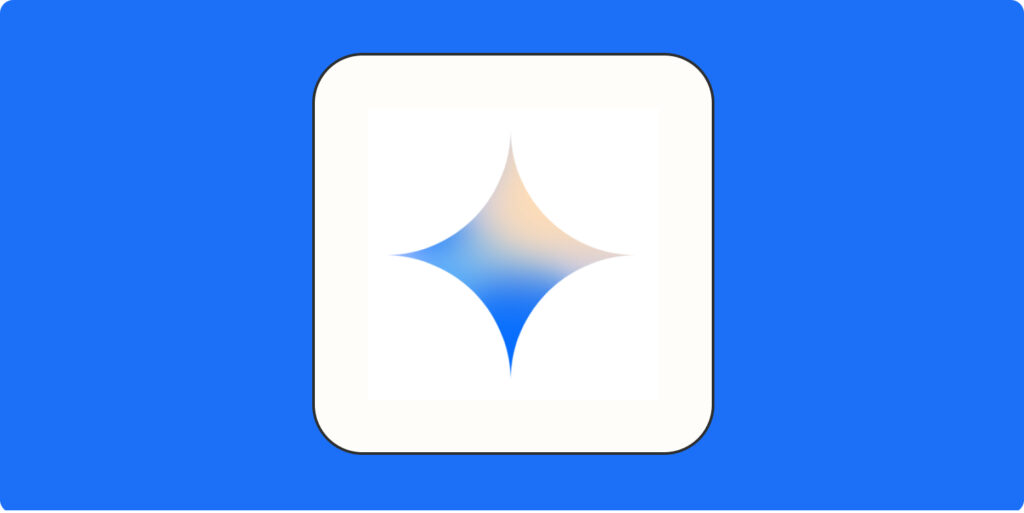Introduction
The Google Gemini API is quickly becoming a go-to tool for developers building intelligent, AI-powered applications. From chatbots to content generators, Gemini’s ability to process and respond with natural language makes it incredibly powerful. But as many users are discovering, getting the API to work smoothly isn’t always straightforward.
If you’ve searched for phrases like “Google Gemini API not working”, “403 Forbidden error Gemini API,” or “how to fix Gemini API key issues,” you’re not alone. Whether you’re just starting out or already deep into development, running into access problems can be frustrating—but the good news is, most of them are easily fixable.
This article offers a complete troubleshooting guide for resolving common Gemini API access issues. We’ll walk you through step-by-step solutions, recommended tools, best practices for avoiding errors, and when to regenerate your API key. Plus, you’ll find helpful links to official documentation and community resources.
If your Gemini API isn’t working or behaving as expected, this guide will help you diagnose the problem and get back to building—fast.
Common Google Gemini API Access Issues
As powerful as the Google Gemini API is, many users run into frustrating access issues during setup or integration. If you’ve ever searched for terms like “Google Gemini API not working” or “Gemini API permission denied,” you’re not alone. Here are the most common problems developers face—and what usually causes them.
1. “API Not Enabled” Error
This happens when the Gemini API hasn’t been activated for your selected project in the Google Cloud Console. Even if your key is valid, requests will fail if the API itself isn’t enabled.
2. “403 Forbidden” or “Permission Denied”
These errors usually indicate that your project doesn’t have the correct IAM roles or that your billing setup is incomplete. It could also mean the Gemini API is restricted in your region.
3. Invalid or Missing API Key
Using an incorrect key, expired token, or forgetting the Authorization: Bearer format in headers can trigger errors. Many new users miss this simple but critical step.
4. Quota or Billing Issues
Even if everything is set up correctly, exceeding daily quota limits or not linking an active billing account can block access to the API.
5. Region or Account Limitations
The Gemini API might not yet be available in all countries or for all account types (especially new or educational accounts). In such cases, access may be restricted by default.
Identifying the root cause is the first step toward solving the issue. In the next section, we’ll walk through actionable solutions to get your Gemini API working smoothly.
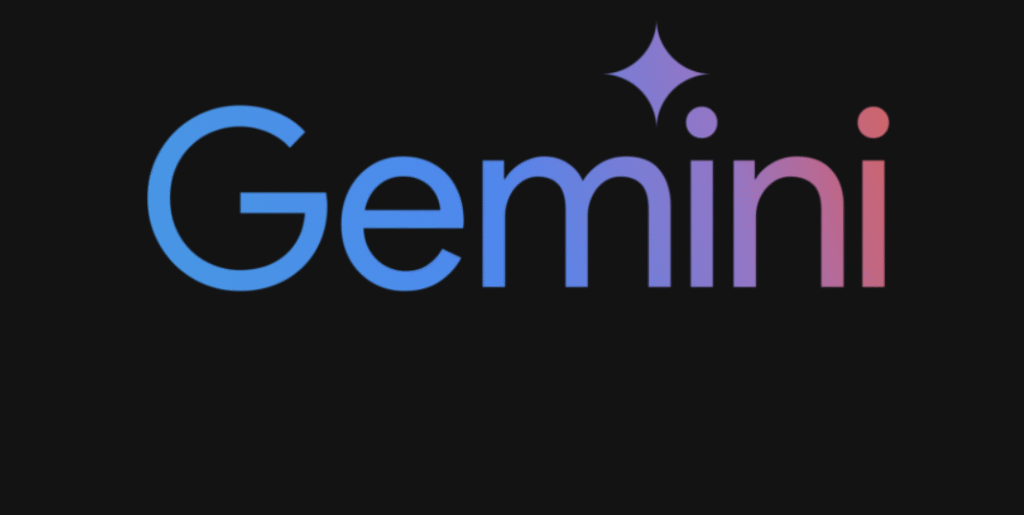
Step-by-Step Troubleshooting Guide
If you’re experiencing issues accessing the Google Gemini API, don’t worry—most problems can be solved in just a few steps. Whether you’re getting an “API not enabled”, “403 Forbidden”, or your API key isn’t working, follow this guide to fix the issue quickly.
1: Check If the Gemini API Is Enabled
- Go to the Google Cloud Console
- Ensure you’re in the correct project
- Navigate to API & Services > Library
- Search for “Gemini API” and click Enable if it’s not already active
2: Validate Your API Key
- Go to API & Services > Credentials
- Make sure your API key is active and hasn’t been deleted
- In your request, use this header format:
- Authorization: Bearer YOUR_API_KEY
- Avoid using expired or malformed keys
3: Confirm Billing and Quotas
- Navigate to Billing > Account Management
- Make sure billing is active and linked to your project
- Check quotas via IAM & Admin > Quotas
- Look for limits like “Requests per minute” or “Tokens per day” and request increases if needed
4: Review Region and Account Eligibility
- Gemini API might not be available in all regions or for new Google accounts
- If you’re using a personal account, try with a verified organizational account
- Contact Google Cloud support if regional blocks apply
Following these steps will fix most Google Gemini API access issues. If the problem persists, advanced debugging tools and key rotation may help—covered in the next section.
Tools to Help You Debug
When your Google Gemini API isn’t responding as expected, the right tools can save you time and frustration. Whether you’re troubleshooting connection issues, response errors, or authorization problems, these tools can help you identify the root cause efficiently.
1. Postman
- Postman is a powerful tool for testing APIs without writing code.
- Use it to manually send requests to the Gemini endpoint
- Set headers like Authorization: Bearer YOUR_API_KEY
- Easily inspect responses, error codes, and response times
- Perfect for confirming if your API key and request structure are working properly.
2. curl (Command Line Tool)
For those comfortable with the terminal, curl allows you to send API requests and quickly debug authentication issues:
curl -X POST https://… \
-H “Authorization: Bearer YOUR_API_KEY” \
-H “Content-Type: application/json” \
-d ‘{“contents”: [{“parts”: [{“text”: “Hello Gemini!”}]}]}’
3. Google Cloud Logging (Operations > Logging)
View real-time logs to monitor errors, failed requests, and quota violations. Filter by service or resource type (e.g., generativelanguage.googleapis.com).
4. Google Cloud Quotas Dashboard
Located under IAM & Admin > Quotas, this helps you check if you’ve exceeded request or token limits.
5. Gemini API Explorer (Browser-based tool)
Try out API calls in-browser using the Gemini API Explorer. It shows real-time responses and error codes.
By using these tools, you can quickly diagnose and resolve most Gemini API access issues without writing extra code.
When to Regenerate or Rotate the API Key
Your Google Gemini API key is a sensitive credential that gives full access to your AI services. If it’s misused, leaked, or becomes inactive, your app could stop working—or worse, incur unexpected charges. Knowing when and how to regenerate or rotate your API key is essential for maintaining both security and reliability.
When Should You Regenerate Your API Key?
1. Your API Key Was Exposed
If your key was accidentally pushed to a public GitHub repo or shown in frontend code, regenerate it immediately to avoid unauthorized use.
2. You’re Seeing Unauthorized Requests
Check your Google Cloud usage logs. If you notice unexpected requests or billing spikes, rotate your key to block access.
3. You No Longer Use Certain Apps or Services
If you previously shared the key across multiple apps or teams, it’s a good practice to regenerate and isolate the new key to specific projects.
You Need to Apply New Restrictions
If your current key doesn’t have IP, HTTP referrer, or API-level restrictions, generate a new one with tighter controls for better security.
- How to Regenerate or Rotate Your Key
- Go to the Google Cloud Console
- Navigate to APIs & Services > Credentials
- Click on the key you want to replace
- Choose Delete (or disable if unsure), then click Create Credentials > API key to generate a new one
- Update your app or backend with the new key and test functionality
Best Practices to Prevent Future Errors
Once you’ve resolved your Google Gemini API access issues, it’s important to implement safeguards that help prevent them from happening again. Following these best practices will keep your integration running smoothly, securely, and within limits.
1. Always Secure Your API Key
Store your Google Gemini API key in a secure environment—such as encrypted environment variables or backend configuration files. Avoid hard-coding the key into frontend applications, public code repositories, or shared documents.
2. Apply API Key Restrictions
- Use Google Cloud Console to restrict how and where your API key is used.
- Application restrictions: Limit usage by IP address, HTTP referrer, or mobile app
- API restrictions: Limit your key to work only with the Gemini API
- This protects your key from being exploited if it’s ever leaked.
3. Monitor Usage and Set Alerts
- Use Google Cloud’s Billing and Quotas dashboard to track API calls and token usage.
- Set daily/monthly budget alerts
- Monitor sudden spikes that may indicate abuse or bugs
4. Test in a Sandbox First
Before pushing your Gemini API integration to production, test it in a safe, isolated environment. This reduces the risk of breaking changes or excessive usage.
5. Rotate API Keys Regularly
Even if you haven’t had issues, periodically regenerate your API key as a security precaution. This limits long-term exposure and minimizes risk.
By following these best practices, you can prevent common errors, protect your project from abuse, and ensure your Gemini-powered app runs reliably for the long haul.
Community Support and Official Resources
If you’re stuck while working with the Google Gemini API, you’re not alone—and you’re not without help. Google provides a rich set of official resources, and there’s an active community of developers who share solutions, best practices, and advice online.
Official Gemini API Documentation
Start with the official Gemini API docs. It offers complete guidance on:
- Authentication and key setup
- Input/output structure for prompts
- Supported models and features
- Error codes and usage limits
Whether you’re a beginner or advanced user, this is the most reliable place to find accurate, up-to-date information.
Google Cloud Community
Post your questions or browse existing threads at the Google Cloud Community. It’s monitored by Google experts and product managers.
Stack Overflow
For technical errors like “403 Forbidden” or malformed requests, use Stack Overflow with tags like:
- #google-cloud-platform
- #google-gemini-api
Often, someone has already asked—and solved—your issue.
Reddit & Discord Forums
Communities like r/GoogleCloud and AI developer Discord groups are great for casual support, feature ideas, or real-world use cases. You’ll find developers just like you building Gemini-powered apps.
GitHub & Open-Source Tools
Many developers have shared working demos, wrappers, and tools for Gemini on GitHub. These examples can help you get started faster or troubleshoot your integration.
Conclusion
While the Google Gemini API is a powerful tool, encountering access issues is common—especially for first-time users. The good news is that most problems, like invalid keys, permission errors, or quota limits, can be resolved quickly with the right steps.
By following this troubleshooting guide, checking your API setup, and using the recommended tools, you can get your Gemini integration back on track in no time. Remember to implement best practices like securing your API key, monitoring usage, and rotating credentials regularly to avoid future disruptions.
If you ever get stuck, don’t hesitate to consult the official documentation or reach out to the developer community. With the right approach, your Google Gemini API project will run smoothly, securely, and successfully.
Ready to build? Grab your API key, follow these solutions—and start creating with confidence.